Sales Processing
Sales processing refers to the series of steps and activities involved in managing and completing a sales transaction.
It encompasses tasks such as order creation, payment processing, and inventory management. Efficient sales processing ensures seamless customer experiences, accurate financial records, and streamlined operations for businesses.
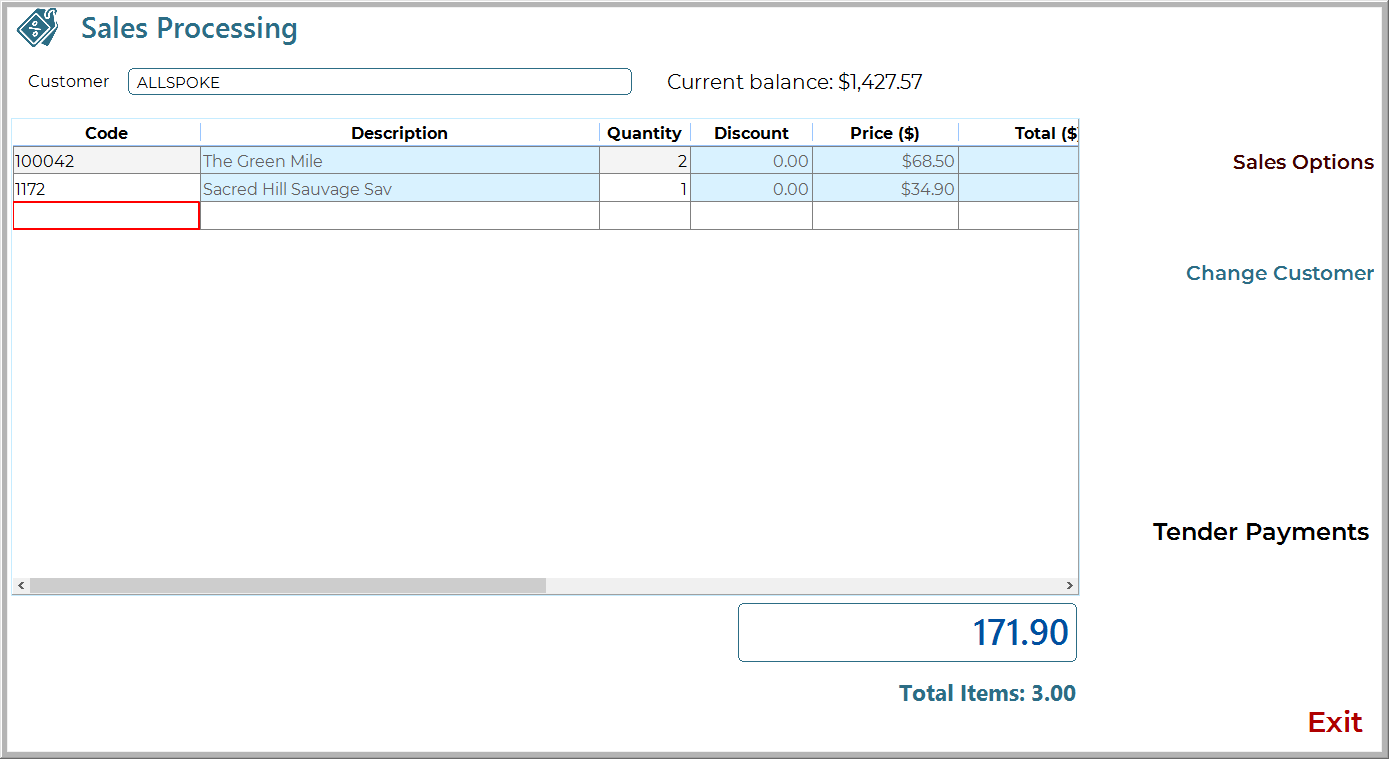
When you first load Sales processing in Ramsys Central you will be presented with the Sales Processing screen. Enter the data as below, Note you may if desired enter partial details. if the system finds more than one qualified record the normal search grid will be displayed.
- Customer. Type anyone of the following into the customer field.
- Customer Number
- Customer First or Last Name
- Customer Account
- The Stock item. You may enter any one of the following
- ISC Code
- Barcode
- Description, partial data will be searched
- Suppliers Code, partial data will be searched
- The Qty being sold (negatives are supported if returning)
Buttons are available on the right to
- Process a price Change (only available on a line with a valid ISC)
- Change the Customer
- Add a comment to a line (only available on a line with a valid ISC)
- Add a comment to the entire docket
- Proceed to the Enter payments screen
Price Change
In most cases discounts will be controlled by the system using customer set discounts and trade pricing or promotions.
To manually change a price, select the desired line and click "Price Change"
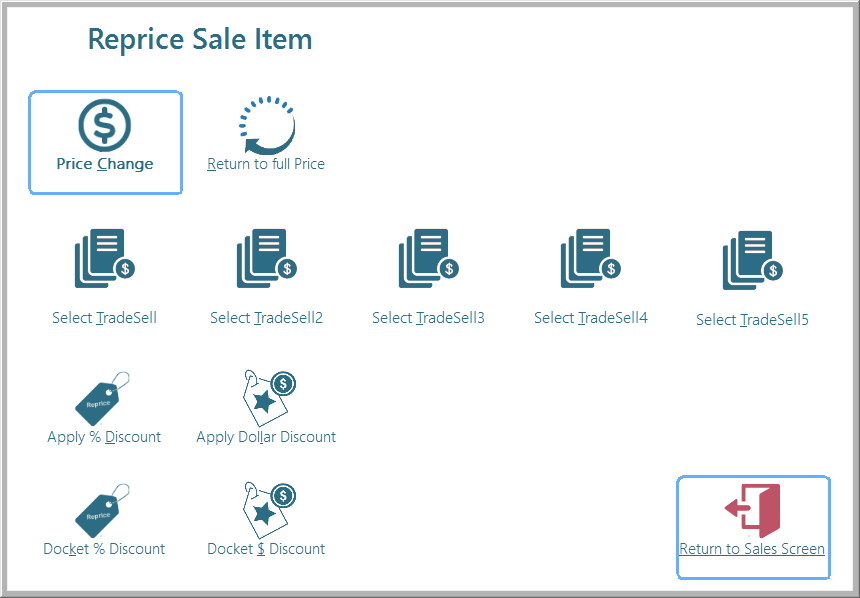
Select the type of Price change you would like to use and the system will calculate the new price for this sale line.
Tender Payments
Tender payments is where you define how the customer is paying for the invoice. Ramsys supports multiple payments and split payments.
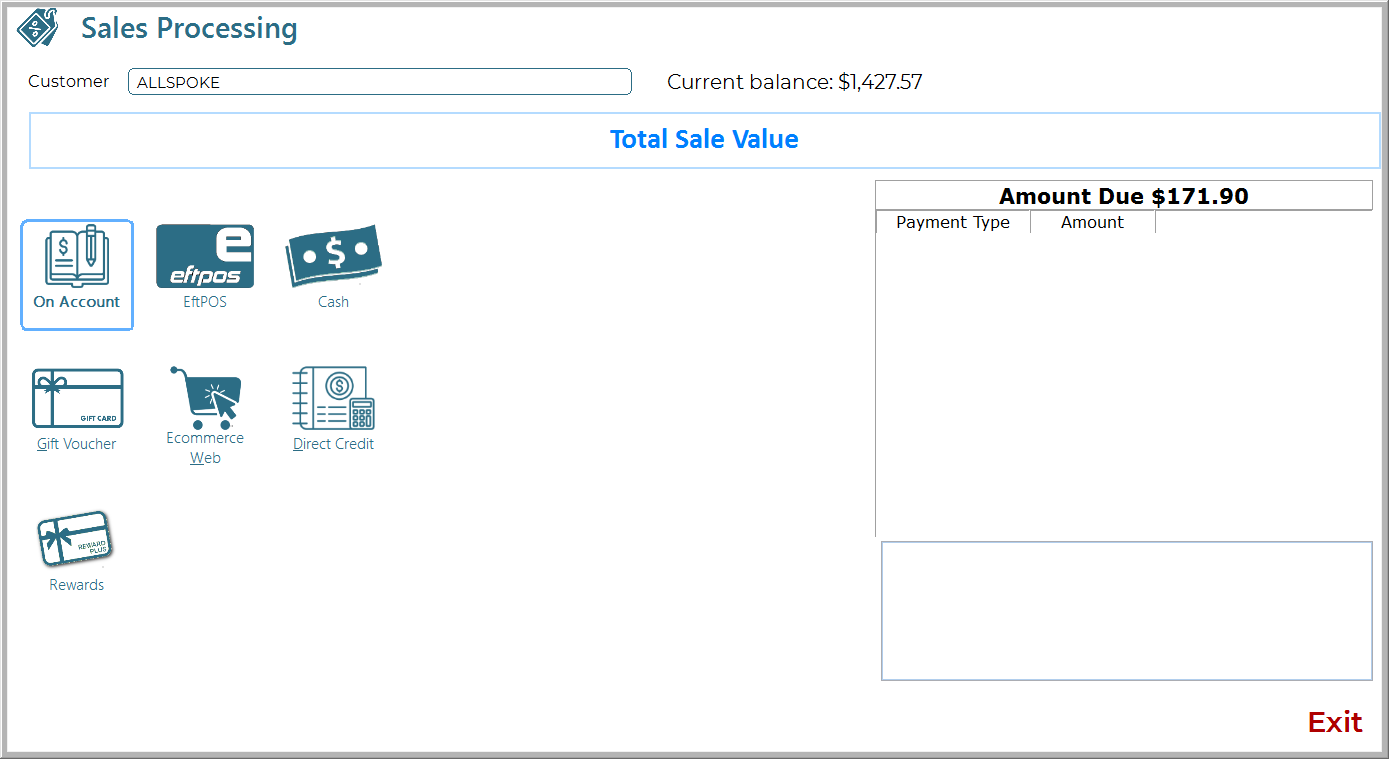
Select the payment type - you will be asked for the amount, by default this will be the total amount owing.
Printing the Invoice and packing slip
Once the sale has been fully tendered the system will ask what documentation you require.
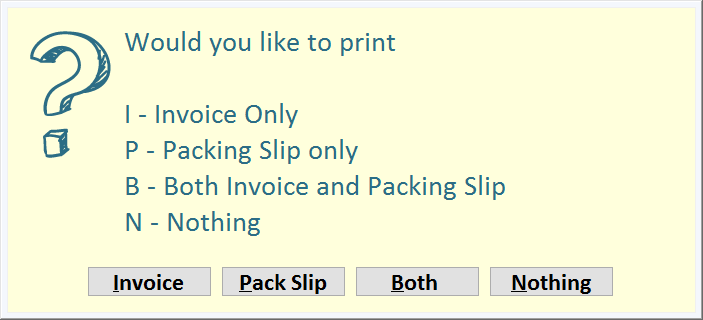
Simply select what you want and the system will provide.
Note if the customer has an email address you will be asked if you wish to email the invoice to the customer. Packing slips will always be printed to the screen where you may print, save or email them.