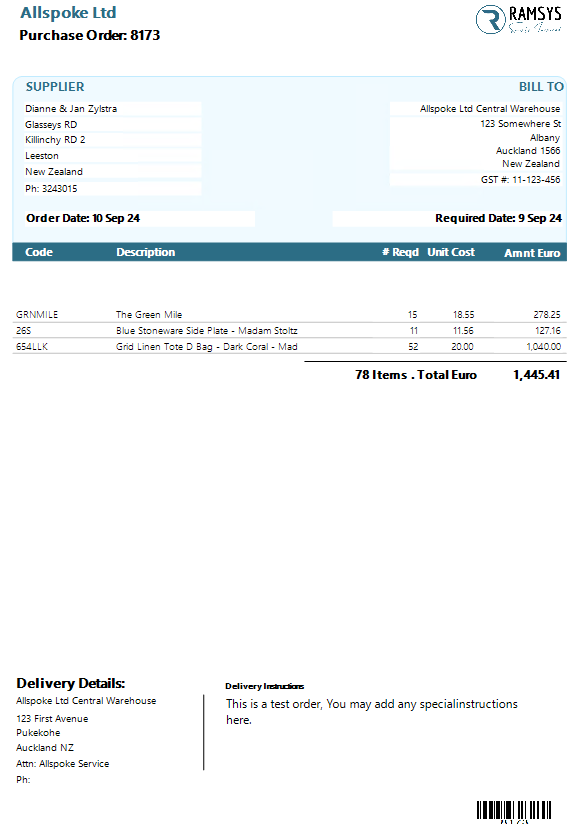Enter Manual Order
Operations/Enter Manual Order

The Manual Order Entry page allows you to enter orders manually for stores at any time.
Supplier Selection
The first field allows you to select a supplier. Please note that selecting a supplier means that only items from that supplier will be available for ordering. You must select a supplier to place an order. To search for a supplier, type as much as you know of the supplier code or name. The system will return either the specific supplier or a list of suppliers that match your filter criteria. The standard search capability is also available. Once a valid supplier is entered, the system will advance you to the items list.
Location Selection
Next, select the location(s) you are ordering for. These are the locations set up in the Location Master as able to receive orders. If you are ordering for multiple locations, please refer to the stock level weighting instructions. If only one location is set to receive orders, this field will be prefilled.
Item Entry
Enter items to order by typing all or part of the ISC, description, manufacturer code, or barcode. The description of the item and the current cost will be displayed. Enter the quantity you wish to order. If ordering for multiple locations, this quantity will be split across the stores according to the location weight. You can modify these individual splits in the lower table.
Note the standard searching for stock is also available.
Saving the Order
Once all items are entered, click the <<Save Order>> button. You will then proceed to the order detail page. Fill in any relevant data and press <<Save>>. You will be asked if you wish to email the order directly. If you choose not to email it, the order will be displayed on the screen, where you may choose to save, print, or email it.