POS Keyboard Designer
Point of Sale Keyboard Designer
The POS supports 2 ways of making sales, one the traditional sacnner/line based processing - this is the fastest, most accurate method and is capable of supporting millions of stock items.
The other is a QuickSell touch screen, this is useful in Hospitality environments and for items that cannot be barcoded (gift vouchers, fish etc). This touchscreen also supports modifyers (ie selecting a flat white can ask how many sugars, trim? takeaway? etc).
The Quicksell designer keyboard allows you to setup this keyboard.

Add a Menu Button
To add a menu button, click on a blank keyboard - the set item screen will popup.
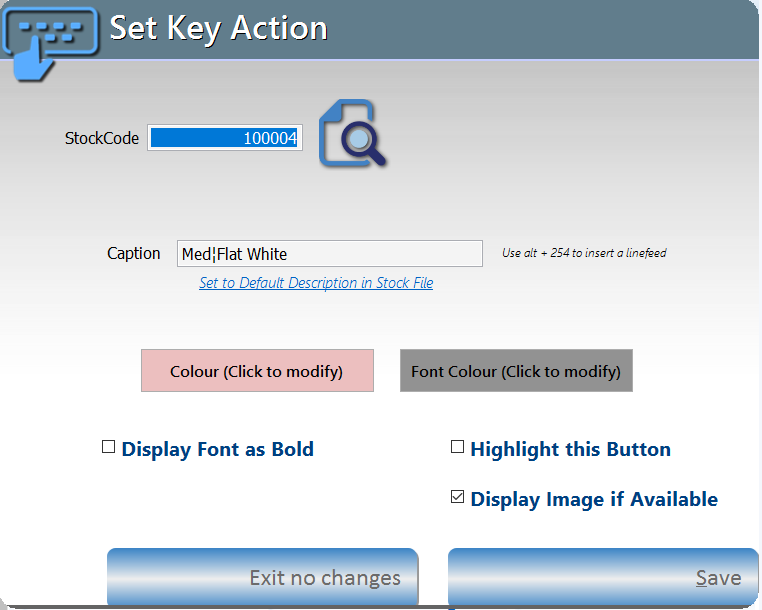
- Enter the stockcode of the item you wish to set to the button, if you do not know it click the search icon.
The Description will popup as it is set in the stock file. You may modify this. The button will preserve the case as you type it (ie if you type "DoG CoLLar" this is how the button will display)
- To make a description multiline simply enter a special line feed marker into the description. This Line marker is able to be set by holding the <Alt> key down while pressing 254. this will show as a character depending on your selected windows font
ie M■Flat■White will display as;
M
Flat
White
- Click the relevant boxes to set the colour of the key and the caption
- "Click the 'Display Font as Bold" to have the caption on the button bold
Click save to save the sell button. the original screen will update.
To edit an existing button simply click it and the above screen will popup with the current values set, Change what you need to and save to update this key.
Options
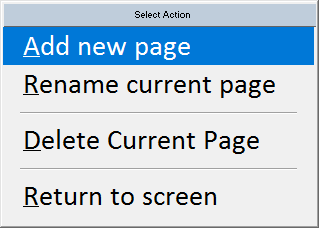 The Options button allows you to
The Options button allows you to
- Add a new Page
- Rename the current Page
- Delete the current Page (careful this cannot be undone)
Once your changes are complete click save changes.