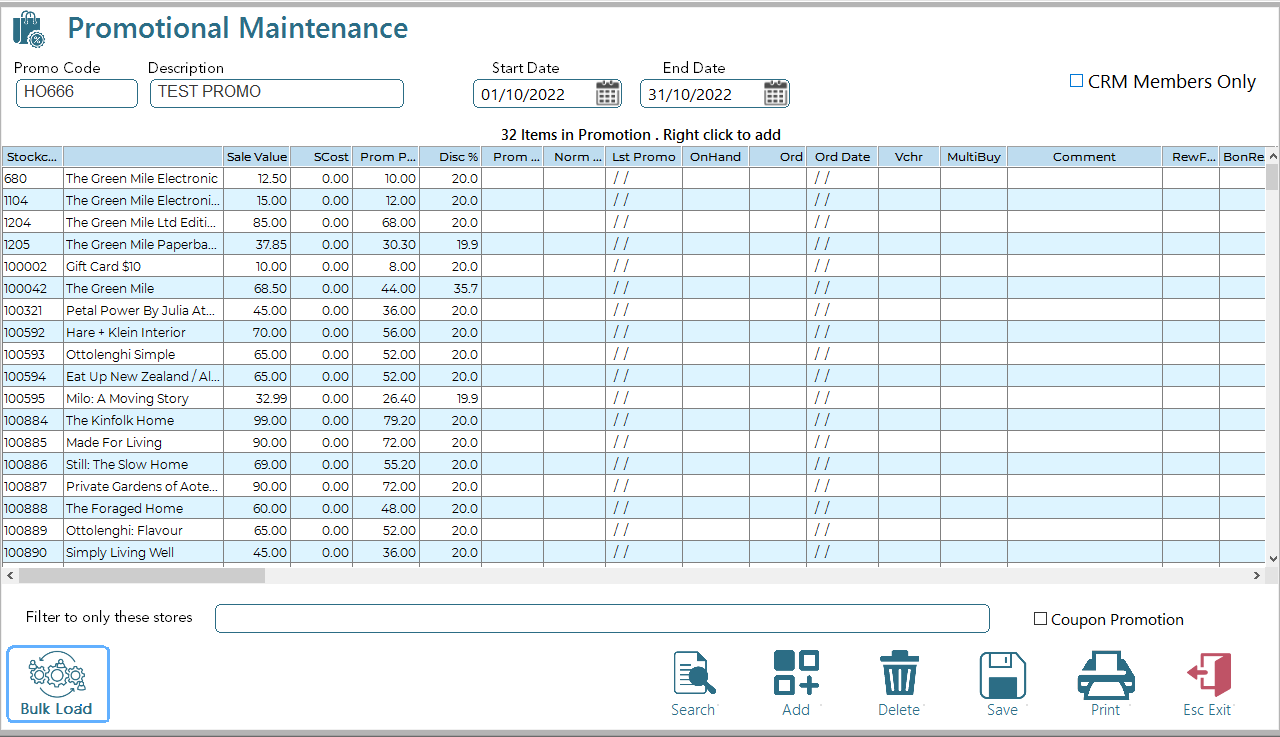Promotions Maintenance
Operations/Promotions/Promotions Maintenance
A Head Office promo is set up for all the store locations.
To add a new promo:
- Press <F4 Add>
- A unique code for the promo will be generated, enter a short description and the start and end dates.
- In the items grid enter a stockcode of the item in promo. The full retail price will show.
- If you wish to discount this price during the promo you may do this in 2 ways
- Enter a promo price – the discount % will be calculated.
- Enter a discount % - the promo price will be calculated.
- The system will warn you if this price drops below cost+GST.
- Press <F9 Save> to save the promo.
You may enter a promo at any time – it will not be activated at the store until the due date. When you save it you will be asked if you wish to print the promo register – respond yes to print a listing of this promo.
To add/remove item/s to an existing promo:
To add item/s to a promo double click the grid and add the item as above
To remove item/s from a promo click the <Remove> checkbox on the grid. Choose REMOVE LINE and selected line will be deleted from the existing promo.
Bulk Load Data
To bulk load data click on the <Bulk Load> button
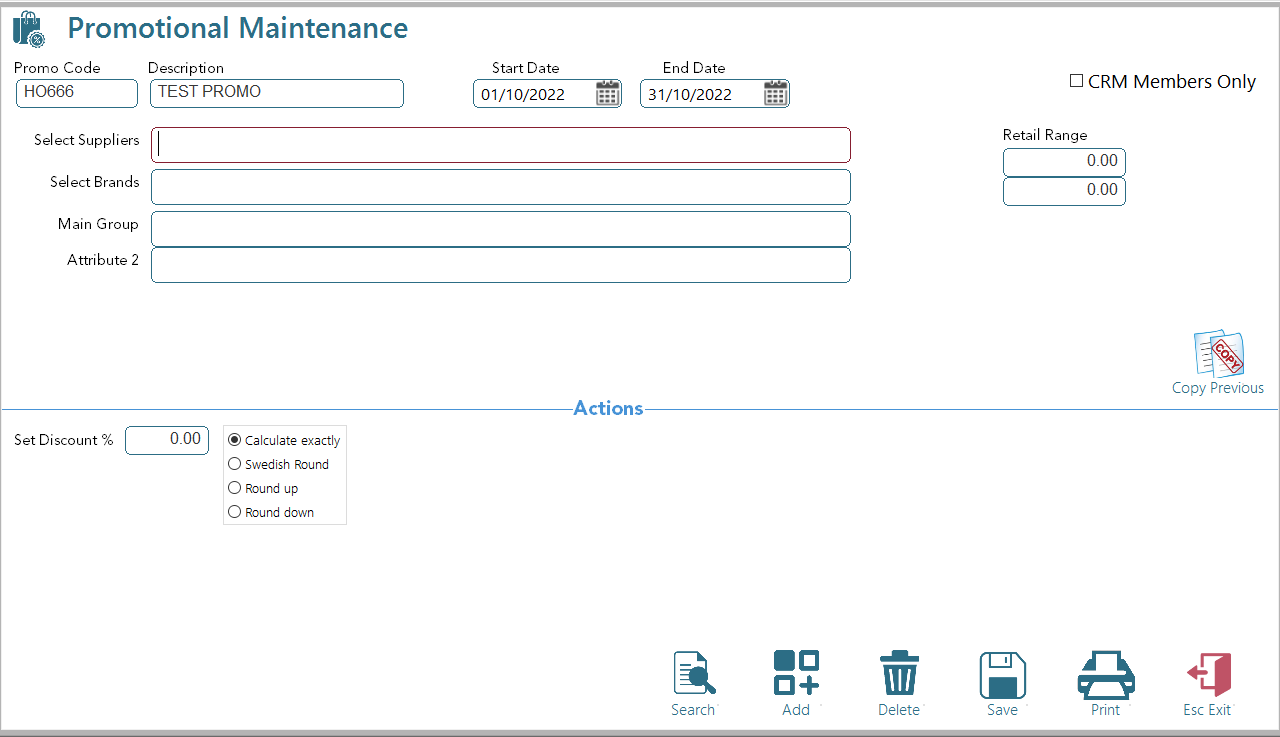
Enter filter selections and press the <F9 Save> button.
Load from a previous Promotion
Click on copy Previous to load all items in a previous promo.
You may specify a % Discount and the type of price rounding to use. The screen will be populated with qualifying lines at the selected discount. You may further modify these values in the main page.