Transaction Register
Reporting/Transaction Register report
Ramsys provides a transaction register to provide a complete detailed listing of all transactions entered into the POS.
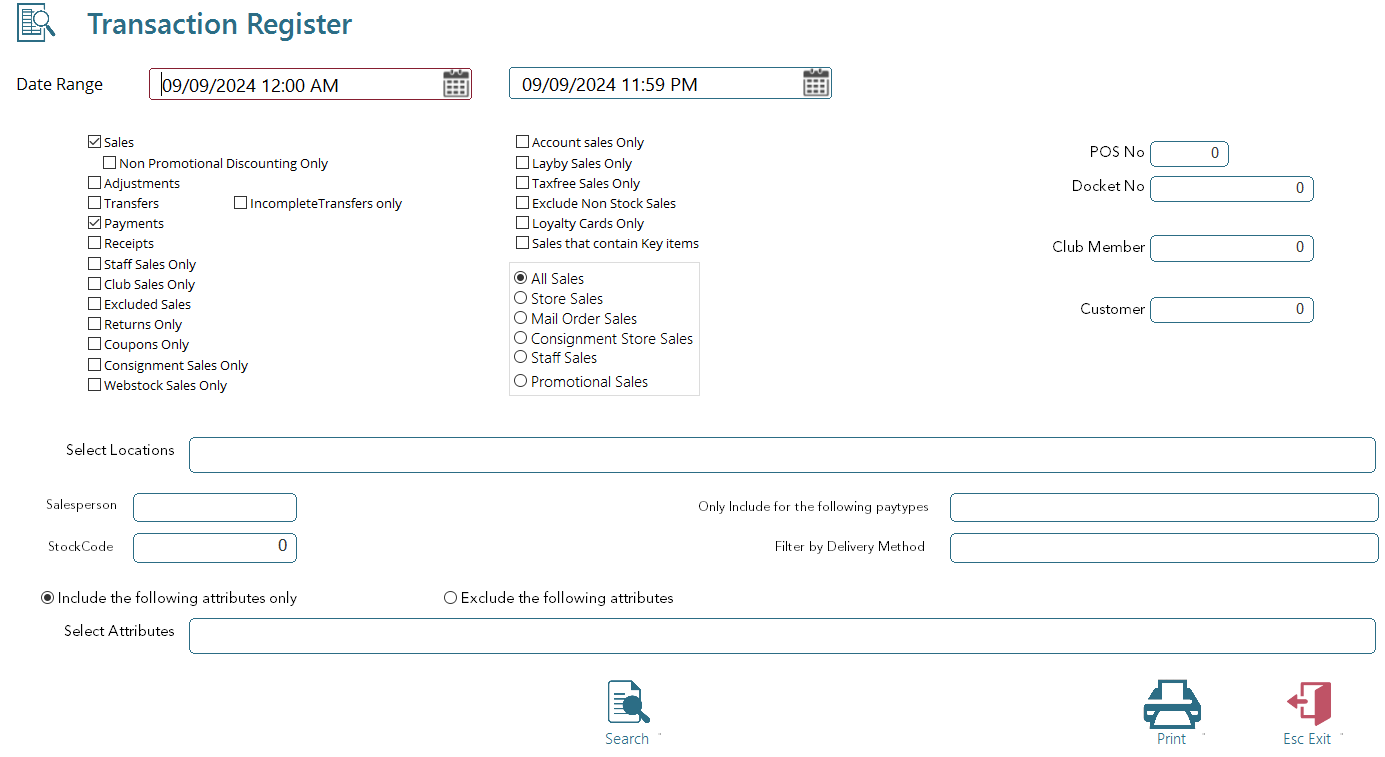
Simply enter the date range you wish to view.
This form uses a simple and intuitive date/time picker to allow you to select a range of sales.

By default this is set to the current day 00:00 to 23:59. You may change any of these values independently to select any date and time range. You may also select a date from a calendar by double clicking the date control. This will insert the date and leave the time setting as it is.
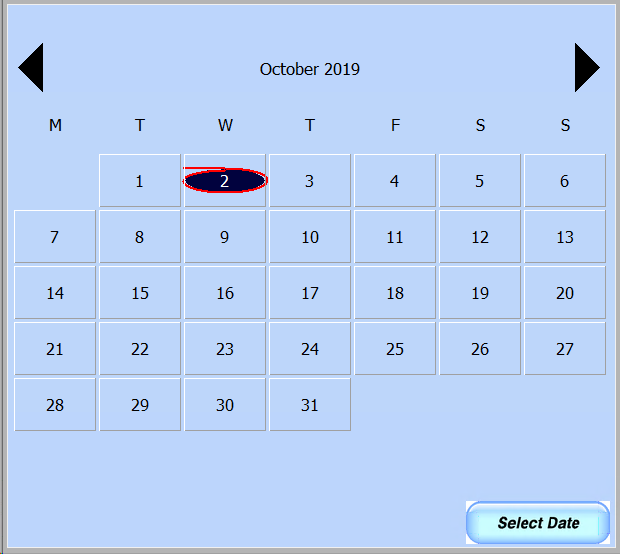
You may also use a variety of filters.
- Sales – Click this to display sales in the register.
- Adjustments– Click this to display Adjustments in the register.
- Transfers – Click this to display Transfers in the register.
- Payments – Click this to display Payments in the register.
- Exclude Non Stock sales – Click this to exclude nonstock sales from the register.
- Staff Sales Only – This will only include sales that have been made to staff.
- Account/LayBy sales only - This will only include sales that have been made to accounts or Laybys.
You may also select locations, salesperson, stock code or attributes for filtering.
Output Options
The transaction Register can produce data in multiple ways
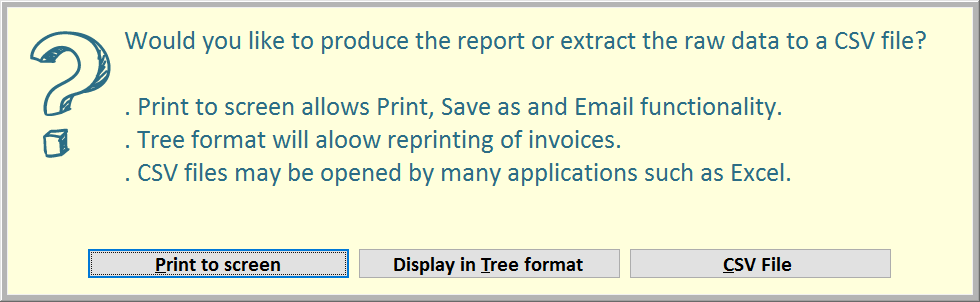
Print to Screen
This will Print the report to the screen as per normal. From here you may view/print/save/email the report as any other.
Display in Tree Format
This will display the transaction detail on the screen in a tree format. From here you may Right click any transaction header (the shaded blue line) and reprint the invoice.
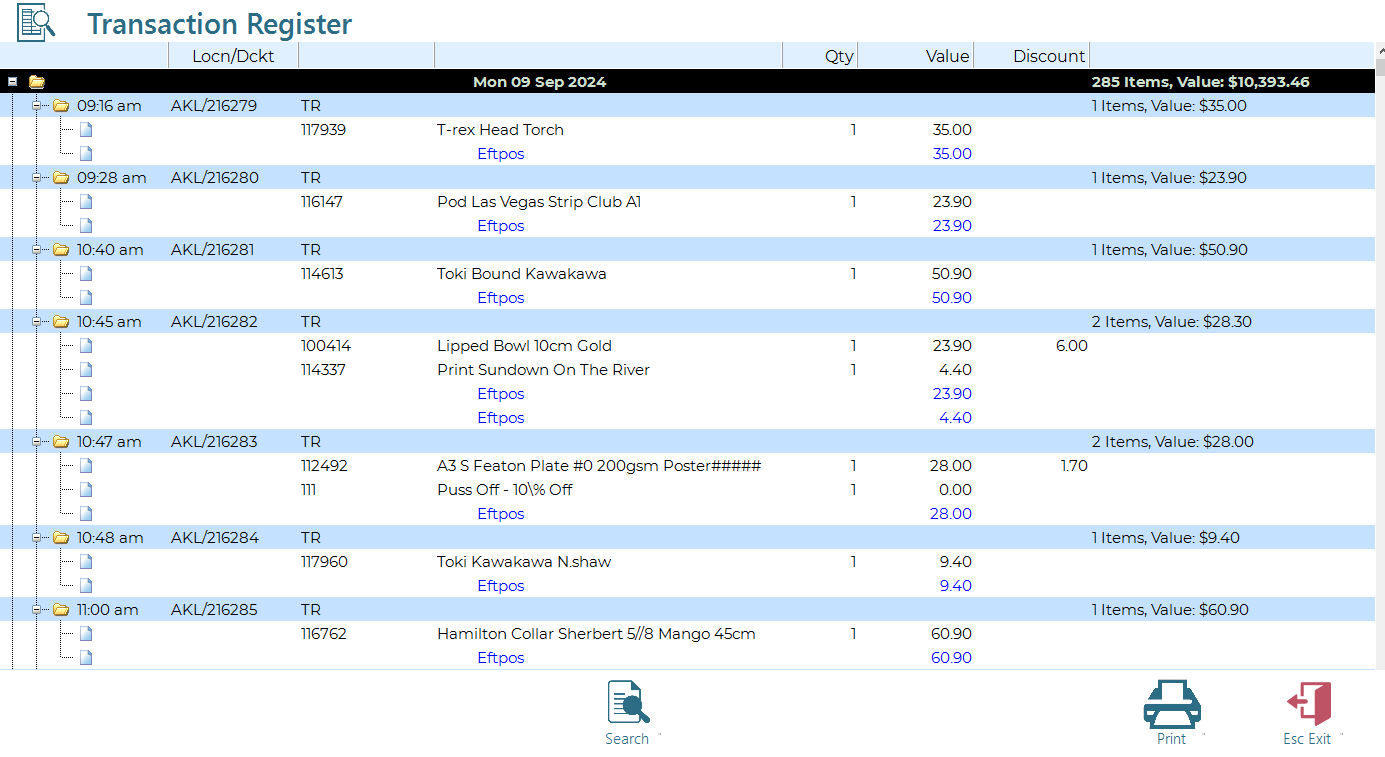
Clicking Print again while the tree view is showing will Print the report to the screen as in the first option.
CSV File
CSV stands for Comma-Separated Values. It is a plain text file format commonly used to store tabular data (numbers and text) in a simple, easily readable form by applications such as Excel or notepad.
In a CSV file, each line represents a row of data, and the values in each row are separated by commas or other delimiters like semicolons or tabs.
For example, a CSV file might look like this:
Name, Age, City
John, 30, New York
Alice, 25, London
Bob, 35, Paris
In this example, each line represents a person's information with columns for Name, Age, and City. The values within each row are separated by commas, which is why it's called a comma-separated values file.
CSV files are widely used because they can be easily imported and exported from various software programs like spreadsheet applications and databases, making them a popular format for exchanging data between different systems. They are also generally trusted by all but the most aggressive email checkers.