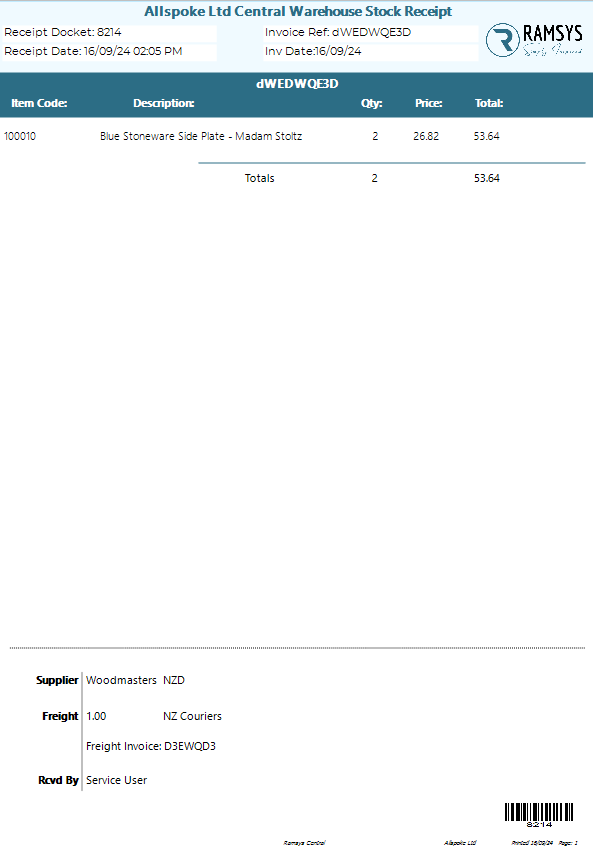Stock Receipting
Operations/Stock Receipting
Stock receipting in retail is the process of recording and verifying new inventory upon delivery to ensure it matches purchase orders. It's important because it ensures accurate stock levels and helps maintain proper supply for customer demand, which in turn supports sales and inventory management.
Stock may be receipted with or without a purchase order in the Stock receipting screen below.
Purchase orders may be entered in Ramsys streamlining this process.
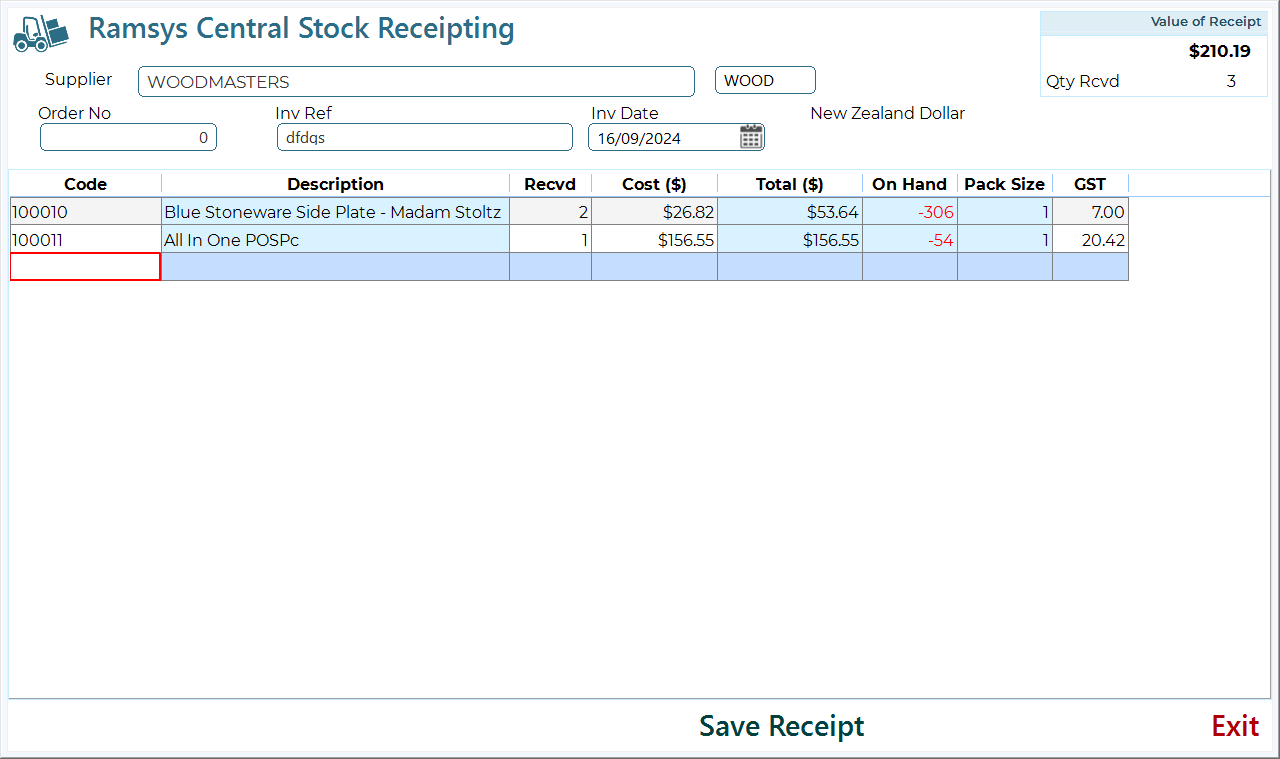
To Receive Items in Ramsys
- Enter Supplier:
- You can enter the full or partial supplier code or name. Ramsys will automatically search for matching records. If more than one supplier is found, you'll be presented with a list to choose from.
- The system will display the currency associated with the selected supplier.
- Order Number:
- If you have a Ramsys-generated order number, enter it here. When a valid order number is entered, the items will automatically populate in the grid. You will only need to enter the quantity received for each item.
- Invoice Reference (Inv Ref):
- Enter the invoice reference, which is typically the supplier's reference from the packing slip. You must enter a reference here, though it can be any text.
- Invoice Date (Inv Date):
- This field represents the date of the invoice and will default to today’s date. You can change it if necessary.
Entering Items
The item grid lists the products being received. If you entered a valid Ramsys order number, the grid will be pre-filled with those items.
- Code: You can enter the full or partial ISC code, supplier code, or item description. Ramsys will search for the matching stock item, and if multiple items are found, you’ll be given a list to select from.
- Qty Received (Recvd): Input the quantity of items received.
- Cost: The system will automatically populate the cost based on the order or stock file. You may overwrite this value if needed.
- FOREX Cost: If the supplier deals in foreign currency you will be prompted to enter the amount in that currency, Ramsys will convert it to local currency using the latest rates online.
- GST: The system will calculate the GST, you may overwrite this as there may be small variances to this calculation depending upon how the supplier calculates it.
Saving the Receipt
Once you've entered all the necessary details, click "Save Receipt." You will then have the option to add additional information to the Stock Receipt if required.
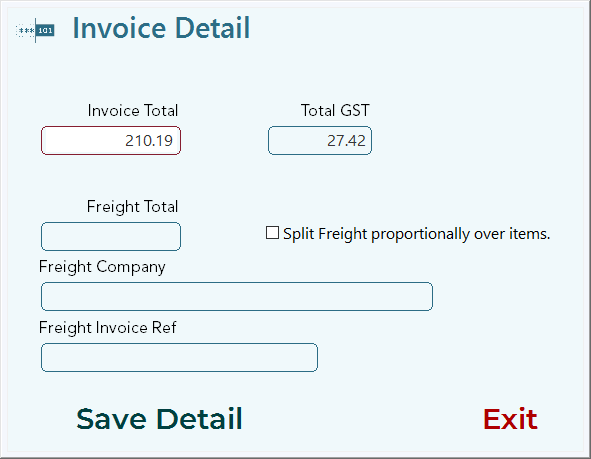
Enter the following detail
- Invoice Total - this will default to the total of all lines.
- Total GST - the toal GST of the order, again this will default to the correct value.
- Freight Total - the cost of the freight.
- Split Freight - tick this on to have the system split the freight proportionally over the lines
- Freight company (optional). Type the name of the freight company
- Freight Invoice Ref. Enter the invoice number of the freight if seperated from the order recipt.
Once saved you will be asked if you would like a Receipt docket.