CRM Customers
CRM (Customer Relationship Management) Customers are a way of tracking who your customers are and what they buy The name is customisable to the companies plan so this may very, it may well be a club or VIP membership.
For more info refer The concept of CRM
If the system has been set up to do so, you will be asked for the customer’s CRM member number at the beginning of the sale. If not, simply press `<F8-Options>` and select "Enter a CRM Member."
Note: this may be set to use the name of your CRM program, if so then you may see a slightly different worded heading.
In the following screen you have some options:
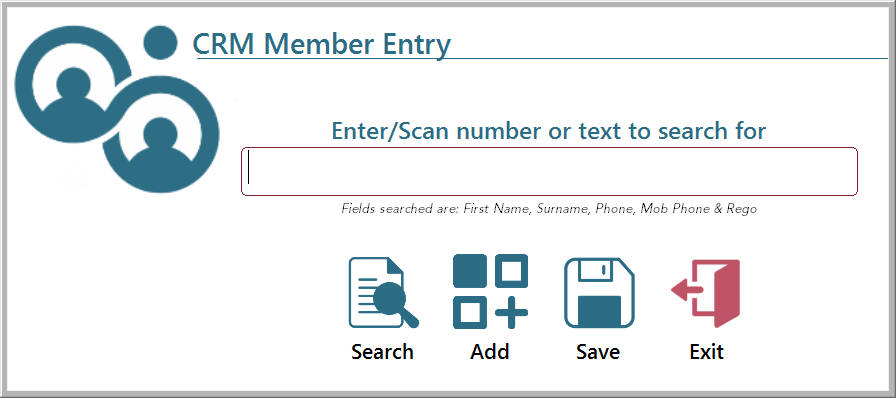
At this screen, you can either scan or manually enter the customer's CRM number if they have a card or a barcode on their phone. Alternatively, you can input the following details:
- First Name
- Surname
- Phone Number (Landline and Mobile)
- AltRef (e.g., Vehicle Registration)
The system will search for the entered values. If a single customer match is found, their information will be displayed directly. If multiple matches are found, all qualifying customers will be shown in the search screen.
Adding a new Club Member
If you are adding a new club member
- Click the add button (if using a touch screen touch the add button).
- A screen will pop up for you to enter the member’s details based on your security level.
- If your security level is higher than the level set for the store, you can correct all details.
- If not, you can only modify the phone number, mobile phone, email address.
- If set upon save the system will ask for permission to send correspondence.
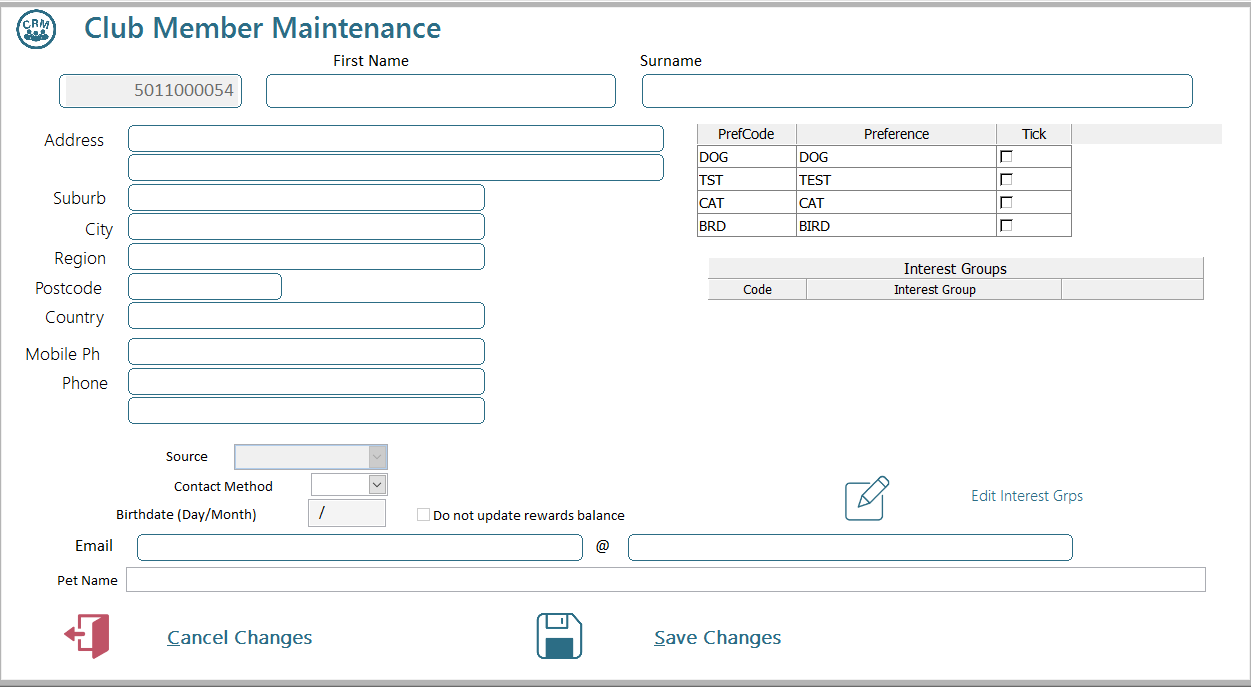
Note: you will need to enter the email address separately - the system will put the "@" sign in for you. This is to minimise errors.
If you press `<Esc>` in this screen, you will be asked if you wish to print a correction sheet. Get the member to clearly write their details on the club addition form, which will then print, and send it to the department responsible for club maintenance or enter it on the POS later.
Search for an existing Club Member
Searching will initially bring up the filter screen
Press <<Exit Filter>> or escape for the search to show all customers
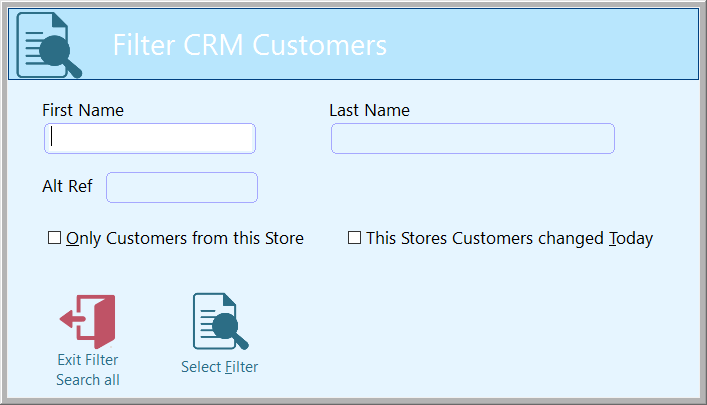
Enter either or both the First & Last name, you may also filter out customers from other stores and select filter, this may be done by tabbing to the "Select filter" button, clicking it with a mouse/touch or pressing <<Select Filter>>
the search below will be shown except the list will be filtered.
The standard search displays all members in the standards search screen for searching see Searching for more information on this method.
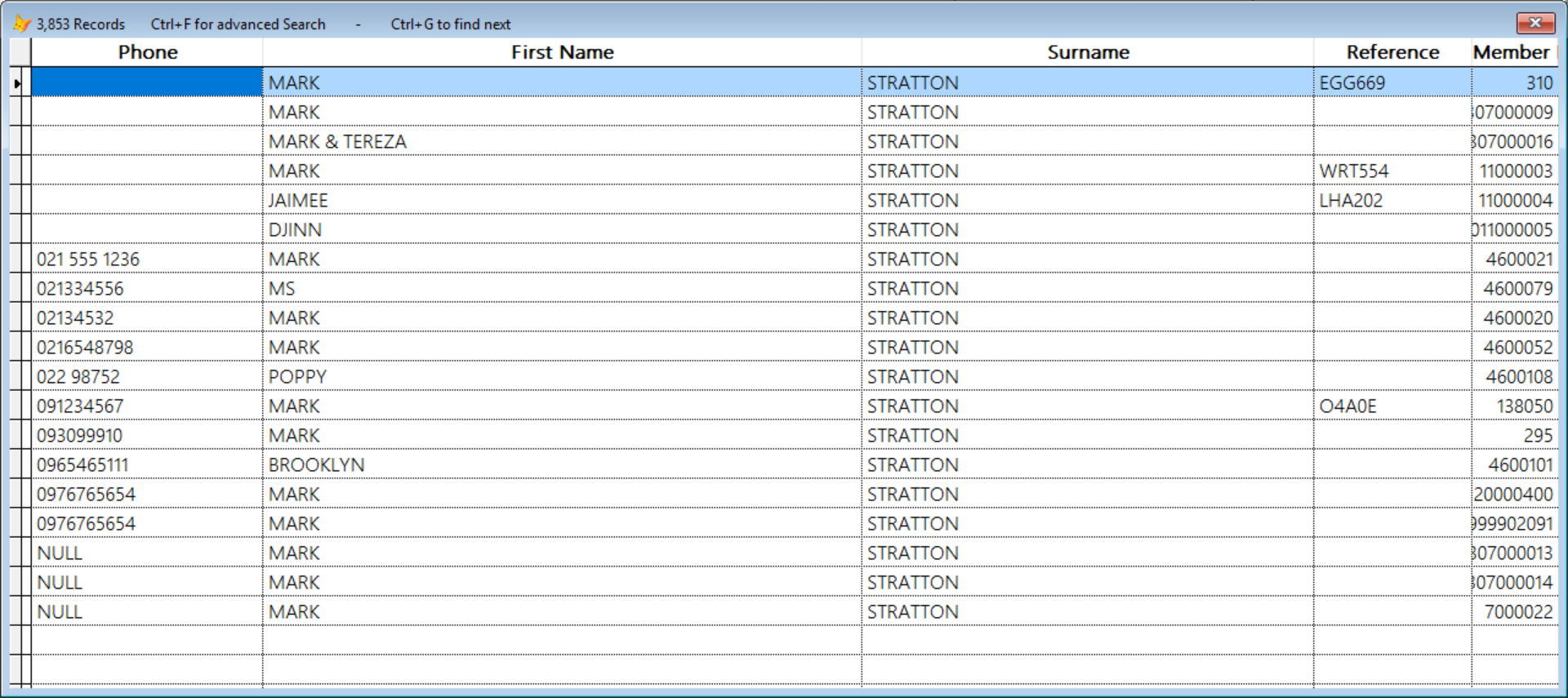
Search for the item by tabbing into the desired field and typing incrementally.
Changing Club Card Details
When you have entered a member number a screen will pop up displaying the members details. If any of these details are incorrect they may be corrected.
Select incorrect on the club verification screen, the club member correction screen will display as with "Adding a new Club Member"
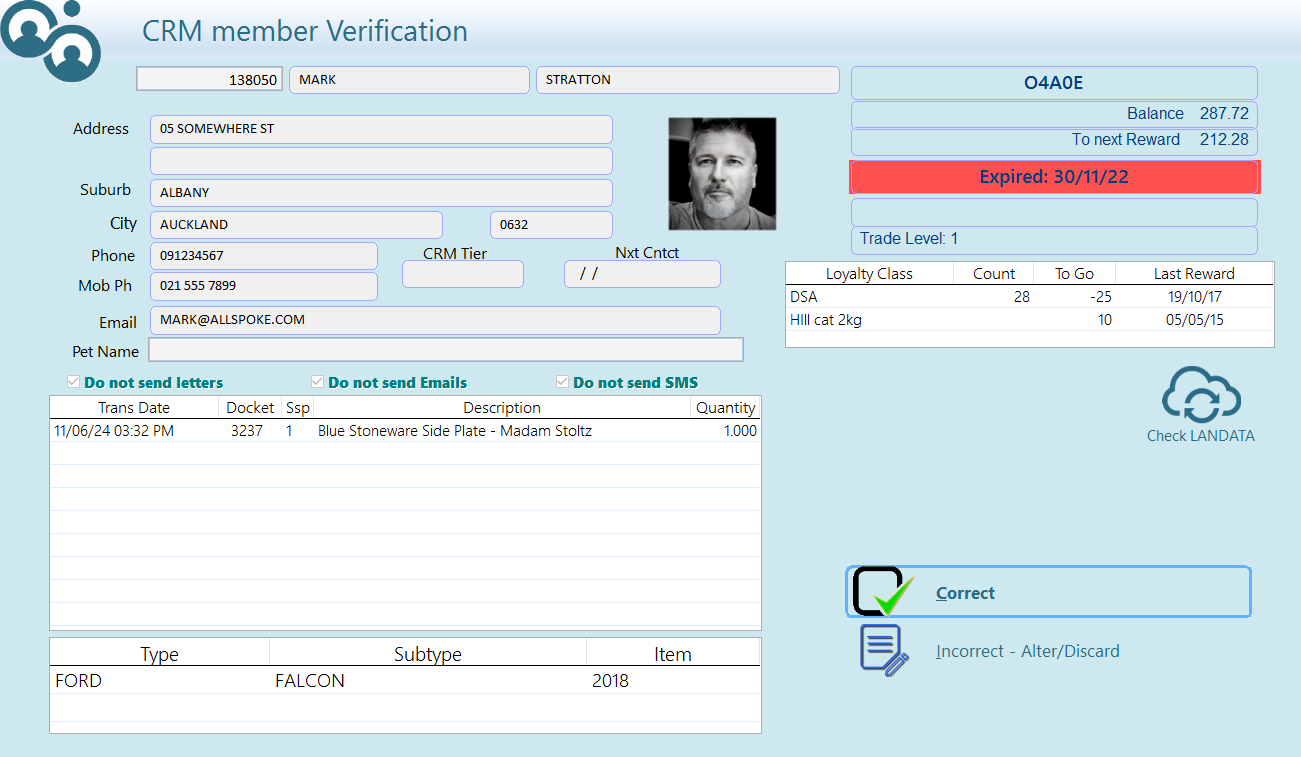
If your security is higher than the level set for the store you will be able to correct all details, if not you will only be able to modify the phone number, mobile phone, email address and whether the club member want to receive newsletters and offers. Select <<Incorrect - Alter/Discard>> (or simply press <Esc>) and depending on your setup you will be asked if you wish to print the correction form (see handling the correction form below).or you will be presented with the club correction screen. Note Discard changes will leave the member details untouched.
This screen conveniently shows all relevant data for the customer, note the sales on this screen are for your location only to see a full list of sales including those at other stores use the CRM master screen.
Membership Expiry
Ramsys may be used to track membership by expiry. In this configuration You can limit CRM rewards to members based on current membership. In the example above you will see the Expiry date is Current the Member icon is displayed, if it is past due to highlight this the field will be in red and the icon will not be visible. Expired members may still be used in the system, they will receive reward points for their sales but will not receive special pricing or promotions for CRM members.
You can modify membership in the CRM screen or by selling an item tagged as membership renewal.
Information Grids
There are several information grids on the verification screen.
- The last sales the customer has made at this location.
- The items the customer has - a customer may have multiple items. These may be whatever suits your industry ie Cars, Pets etc
- The loyalty classification levels, ie buy 9 coffees and receive the 10th one free
- The current Gift voucher status. this is a list of all un-redeemed, un-cancelled and non expired vouchers for this customer
Handling the correction form
If you do not have the security or select no to the above prompt the system will print a club correction form. Get the member to write clearly the required changes and send it to the department responsible for club maintenance.
Club members with discounts
Note some club members may receive a discount - this may be as cost plus a percentage or retail minus a percentage, depending on how it has been set up in Head Office. To apply this discount the POS MUST be told this is a club sale before any items are sold on the sales screen. The discount will be applied automatically. Note if the discount will take the sell price to below cost +GST the system will calculate the price as Cost+GST
If your security is higher than the level set for the store you will be able to correct all details, if not you will only be able to modify the phone number, mobile phone, email address and whether the club member want to receive newsletters and offers. Select "Discard changes (or simply press <Esc>) and you will be asked if you wish to print the correction form (see handling the correction form below).
Select Yes and you will be presented with the club correction screen. Note Discard changes will leave the member details untouched.
Handling the correction form
If you do not have the security or select no to the above prompt the system will print a club correction form. Get the member to write clearly the required changes and send it to the department responsible for club maintenance.
Club members with discounts
Note some club members may receive a discount - this may be as cost plus a percentage or retail minus a percentage, depending on how it has been set up in Head Office. To apply this discount the POS MUST be told this is a club sale before any items are sold on the sales screen. The discount will be applied automatically. Note if the discount will take the sell price to below cost +GST the system will calculate the price as Cost+GST