Item Extra Detail
This screen may be accessed in 2 ways
- On the retail screen if you scan an item and select “Extra details" off the Sales Options.
- On The touch sales screen if you Right click or long press a menu button
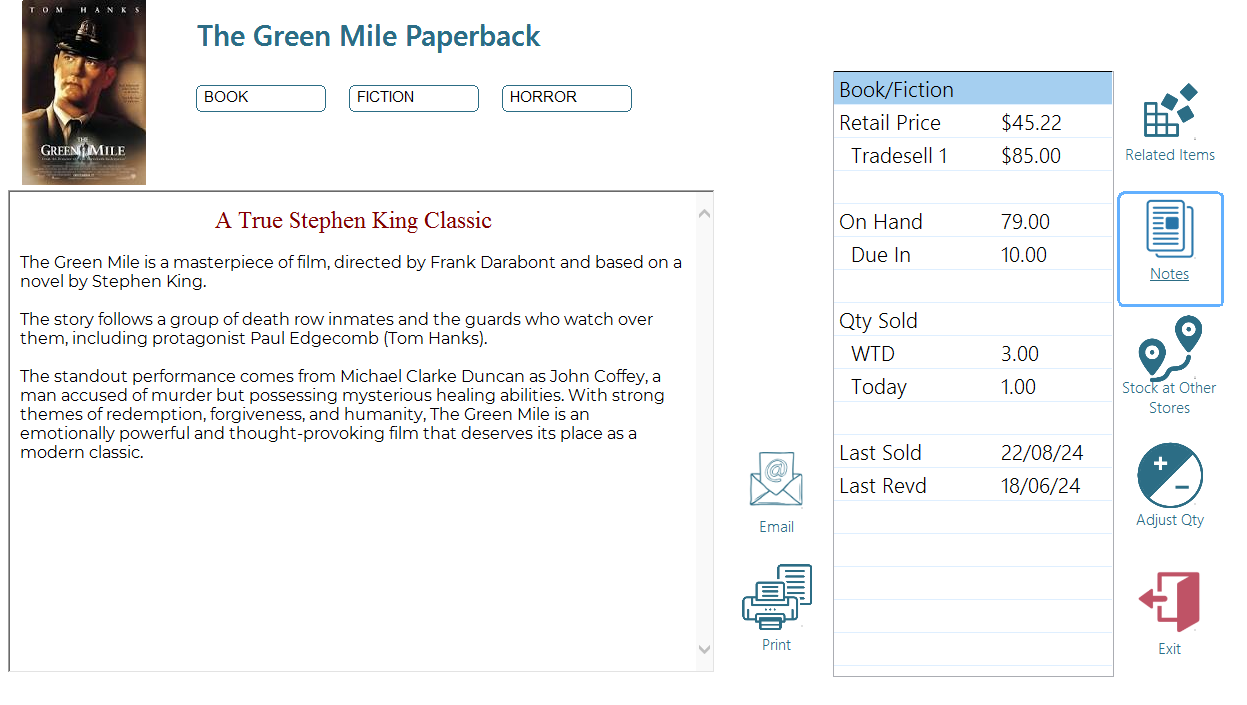
An image is displayed if available
- The left panel gives you all related items (items in the same style). Selecting one of these will sell that line in the sales screen rather than the one selected.
- The second panel gives a breakdown of the on hand, pricing and sales data for the item.
- The menu panel on the far right allows you to adjust the qty onhand for the item right from the sales screen. This will create a fully auditable stock adjustment.
Notes
- Click on the Notes page to see the Notes – these may be printed or emailed
Stock at Other Stores
If you are using the enterprise version of the POS you may from this screen view stock level data at other stores. Click the <Stock at Other Stores> button
Adjust Qty
You may if your security level allows adjust the Qty onhand of the item by clicking <Adjust Qty>
This will ask you what the level should be and why and will result in a fully audit-able adjustment record.