QuickSell/Hospitality Sales
It is possible to use a TouchScreen interface to sell items
If a Sales POS Screen has been built you can switch between the retail screen and the touch screen freely back and forth while within the sale. Click on the QuickSell button
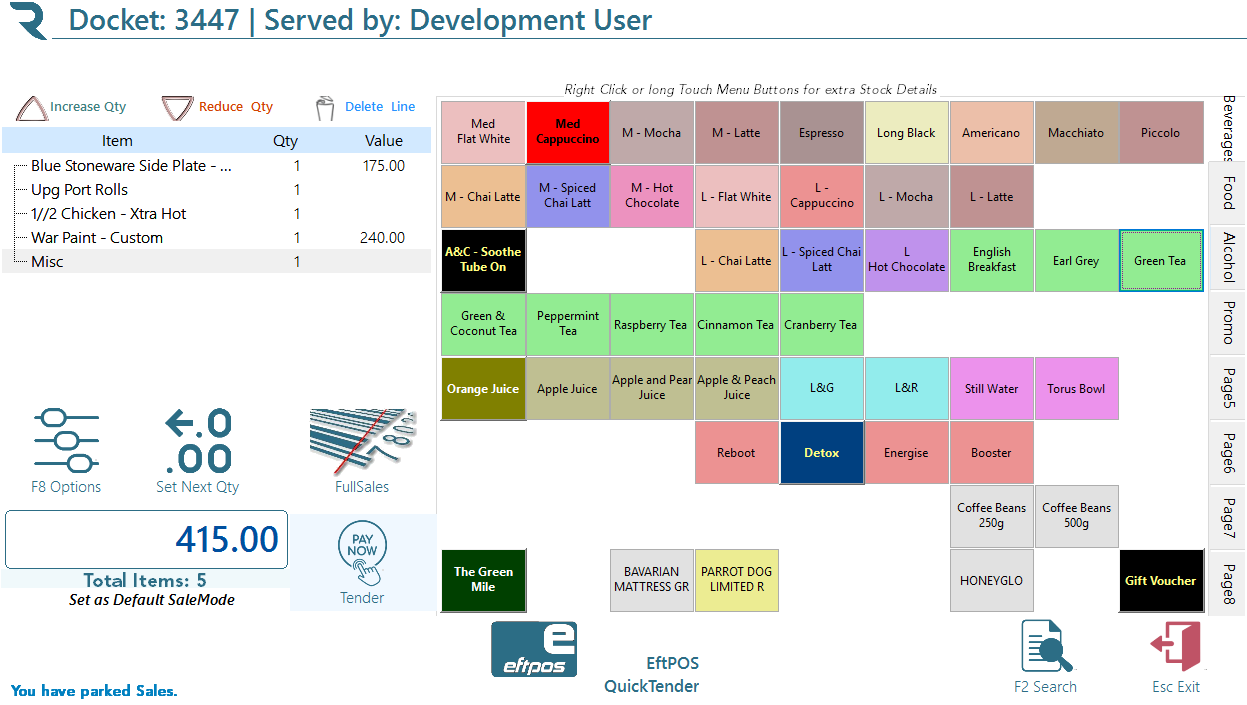
Click the <Full Sales> button to return to the same menu.
Note click the <Set as Default Sale Mode> to set either screen as the default sales mode. Doing this only sets the default for the current POS only allowing a different setting per POS. This sets the default mode - you will still be able to change back and forth freely.
Use Retail mode with a scanner to provide much faster and more accurate sales processing. The touch screen is useful for products which have no barcode or require modifications such as hospitality
(Flat White with trim milk takeaway, 2 sugars)
Quick Keys
Once an item has been entered you can use these keys with your mouse, or if you have a touch screen, your finger to Increase/Decrease the Quantity or delete a line. If a line contains components or modifiers selecting one of these will perform the action on the main item.
Extra Detail
The Extra Detail screen may be accessed by Right Clicking or Long Press (Hold your finger on the button for more than 1 Second)
For More Details See here