QuikSell Keyboard
The QuikSell Designer is capable of compiling quick sell onscreen keyboards for the POS sales screen. This screen is only available in the Head Office Evolution and the Ramsys premium POS.
These keyboards may be used in any version of the POS and while they are intended for touch screens they will respond just as well to a mouse click.
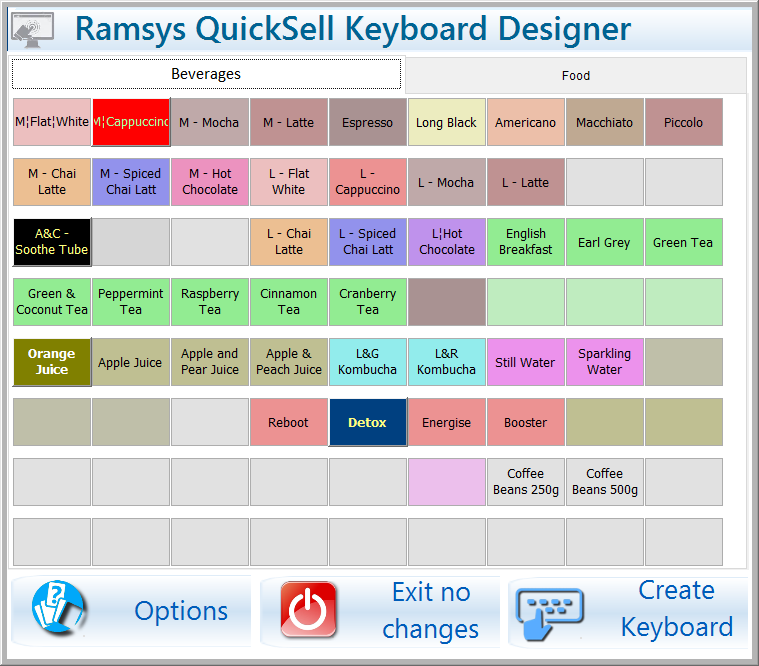
The quicksell keyboard supports a maximum of 160 items (4 pages of 40 buttons). You may specify the following
- Page Name
- To set the name of the page double click the page name and enter.
- Button name (2 lines of 10 characters each) and Button colour (the colour of the button will show te selected colour).
Click the any blank or existing button and the "Set Key Action" form will appear.
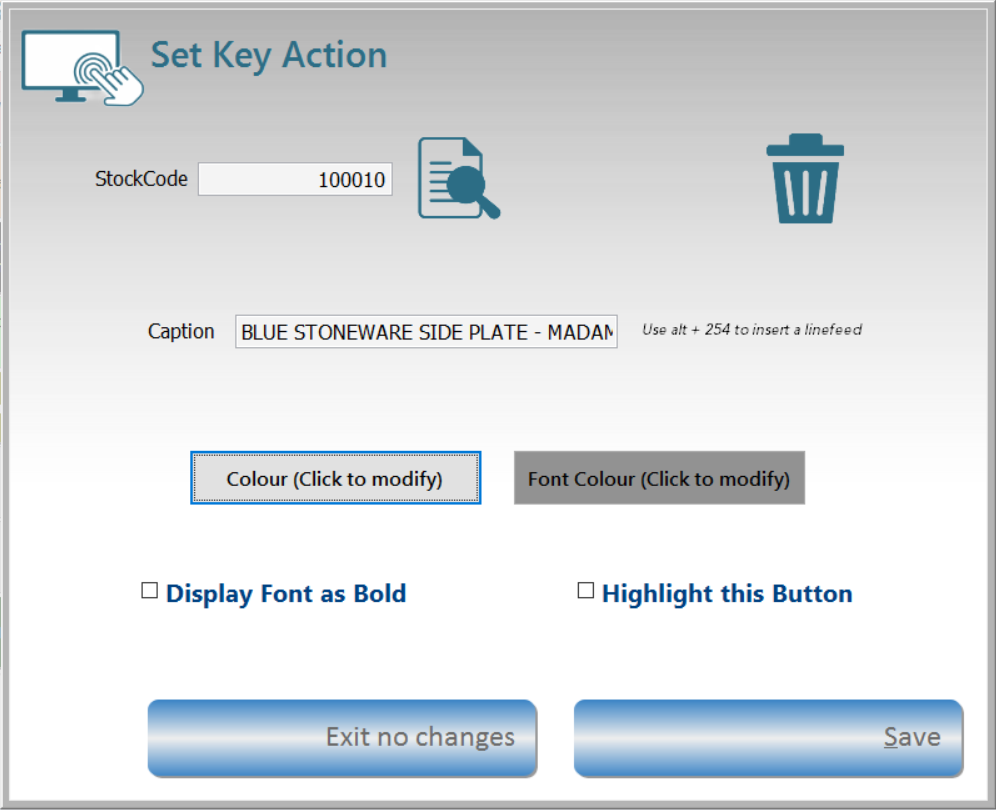
To add an item simple enter the stock code or click onto the search to locate it.
- The system will fill the Caption line with the first 20 characters of the description, you may edit this. to force a line feed hold down the <Alt> key whils pressing 254.
- Inserting an <Alt+254> will force a line feed at that position on the salesform button.
- If you wish to colour of the button click the <Set Colour> button.
- If you wish to colour the button font click the <Set Font Colour> button.
- The font may be set to display as Bold if desired.
- The button by default will be displayed using the modern windows themes. If you tick <Highlight this button> the button will be displayed outside the windows themes. The result will be a more garish, intense look without hover events. This is useful for highlighting an individual button
Heading Tiles
You may assign a button as a heading tile. These tiles are useful if you wish to display a heading or some other information on the Quicksell.
Tiles will will not respond to a click or right-click and will display slightly differently
- Slightly larger font
- Underlined
Delete a Key
To remove a key simply press the trash can icon
Once all items are entered click <Create Keyboard>.
The colour Picker
The system will allow you to pick any colour your PC is capable of displaying (approx 16 million colours).
click on the colour button to see the picker.
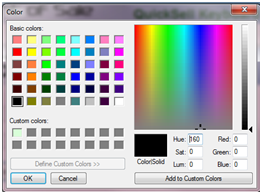
You may simply select a default colour in the left hand colour swatch grid or make your own with the rainbow tool or slider bar on the right.
If you are looking for a particular RGB colour enter the details into the Red,Green,