Repairs
Ramsys supports full repair tracking for those customers needing to track repairs and service management. These repairs are loaded into the system from either the Sales Screen or the Repairs Maintenance Screen.
The system will track the following details of the repair
- Owner
- Serial number
- Costs
- Retail
- Part sent out for service
- Files relevant to the repair (ie docs, drawing etc)
A repair may be setup from the sales screen by selling a 'Repair' item - a completed repair will be sold at the Sales screen.
All repairs are linked to a Ramsys CRM record.
Operations/Repairs
Selecting Repairs from the Operations menu Displays the following options
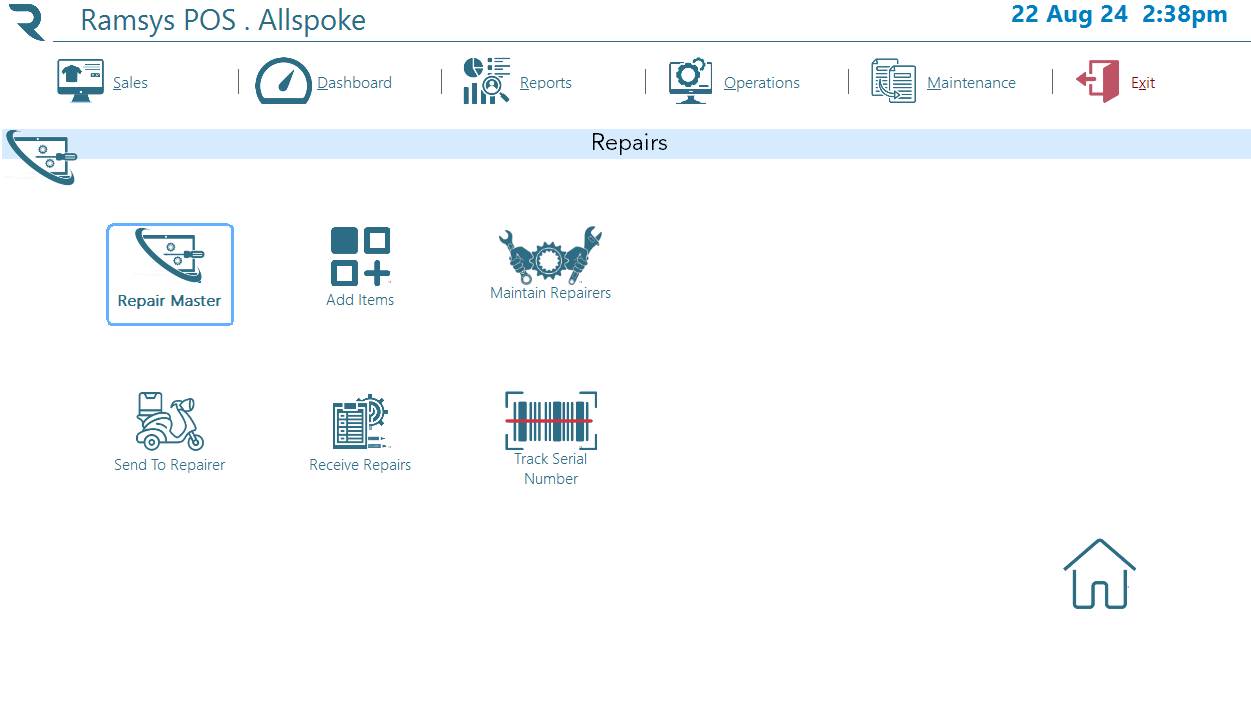
This menu provides access to the functions of the Repair Module
Create/Maintain Repair
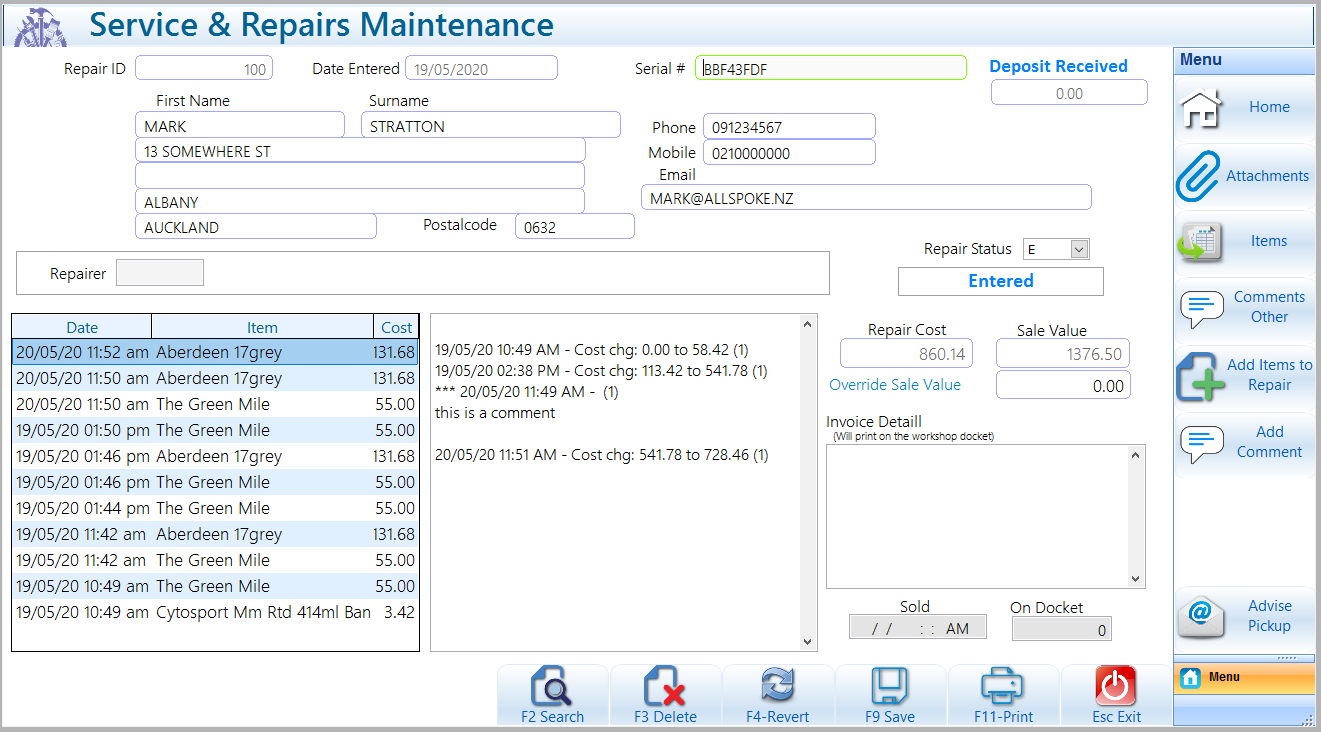
Home
The first screen displays the repair information, it is here the details such as the customer info, repair status, value of the deposit taken (if any) will be shown.
The repair comments may be added by clicking <Add Comment>.
Note : once a comment is entered it cannot be modified or removed for security purposes. These notes are not displayed to the customer.
Text entered into the "Invoice Detail" panel may be modified up to the point the repair is collected and paid for by the customer and will print on the Workshop Docket.
The grid shows all items used in the repair of an item. These items contribute to the cost of the repair. Add items by Clicking the <Add Items to Repair> button.
Attachments
You may attach a wide range of files to a repair, these can be in any format that is readable by the PC viewing the repairs (ie Word, Excel, pdf, Images etc).
There is no limit to the number or type of files that can be attached.
When Ramsys is on a network, ensure all attachments are on a common drive folder so all users can view them. If you are unsure about this contact your system administrator.
Right click to add a new file, select a file and right click to view or delete a file.
When it is being viewed the file will open with the default program used by Windows for that file type in windows (see http://support.microsoft.com/kb/307859 for info on this).
Add Items to Repair
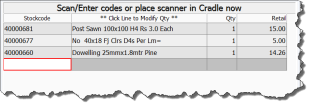
The items screen records all stock items assigned to the repair, these items will remain in stock until the repair is collected (sold at the POS), they will then be sold and removed from stock in the same transaction as the repair itself.
To add items to a repair simply click the "Add items to repair" button and scan/enter the item codes.
You may, if you wish change the cost of each item effectivly discounting to the customer.
The total retail of the Repair will be based on the sum of these items. labour units will be stock items added here.
Comments Other
It is possible to add Repairers' comments to a repair. This may be advice from the repairer ie "I have fixed the issue but extreme wear means it may occur again".
This message will popup on the sales screen when the customer is picking up the repair. In this way you can be sure the customer has been advised regardless of when and by whom they were served.
When all details are correct press <F9 - Save>.
The system will ask if you wish to print tags or a workshop docket.
- Workshop Docket
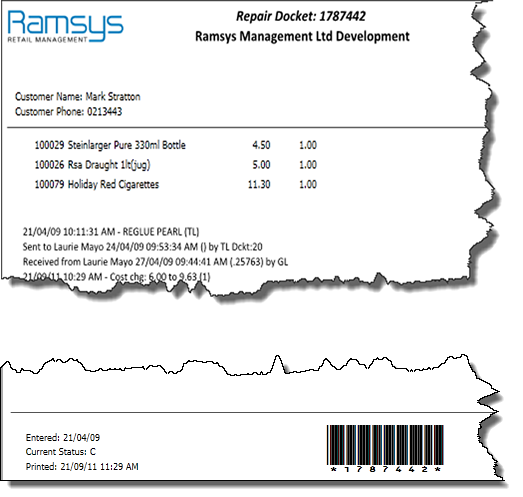
A workshop docket will print all information regarding the repair. All customer details and items added will print on the docket. Note you will require an A4 printer for this docket.
A workshop docket may be printed immediately at receipt of the repair and attached to the item as a reference. This is useful especially as a barcode is provided at the bottom right of the docket to ensure accuracy when adding items to a repair.
The workshop docket may also be given to the customer as it provides details of the repair work done.
- Repair Tag
A repair tag may be printed if you have a tag printer. this is a small tag and may be used to stick to the item for easy identification. It may also be attached to a business card and given to the customer as an easy to store (ie in there wallet/purse) reference.