Rostering
Staff Rostering
Also known as employee scheduling, is an important aspect of managing a business with employees. Here are some reasons why staff rostering is important:
- Ensures adequate staffing: By creating and managing staff rosters, managers can ensure that they have enough employees scheduled to cover all necessary shifts. This is important because it helps to ensure that the business can operate effectively and efficiently, without being understaffed.
- Improves labour costs management: Effective rostering can help to manage labour costs. Managers can schedule employees based on anticipated demand and adjust staffing levels accordingly. This can help to avoid over staffing during slower periods and reduce labour costs during peak periods.
- Increases employee satisfaction: Employees prefer to know their work schedule in advance, so they can plan their personal life and make adjustments if necessary. Rostering in advance can also help to avoid confusion and reduce scheduling conflicts between employees. This can lead to greater job satisfaction and increased employee retention.
- Compliance with labour regulations: Scheduling laws and regulations can vary depending on the industry and location. Creating and managing staff rosters can help businesses comply with these regulations, such as minimum wage laws and maximum working hours laws.
Overall, staff rostering is important because it helps businesses to operate efficiently, manage labour costs, increase employee satisfaction, and comply with labour regulations.
Ramsys assists you with this by providing real time information from sales helping predict demand and providing support managing your most valuable asset.
Ramsys allows you to roster staff for any function, sales/training/admin etc
The first page shows an overview of each day by week. scroll through the weeks using the ![]() Buttons. The first page is the week at a view. This will default to next week.
Buttons. The first page is the week at a view. This will default to next week.
You may at this screen print the roster or select a day to edit or add rosters. To select any day double click the schedule in the column for that day.
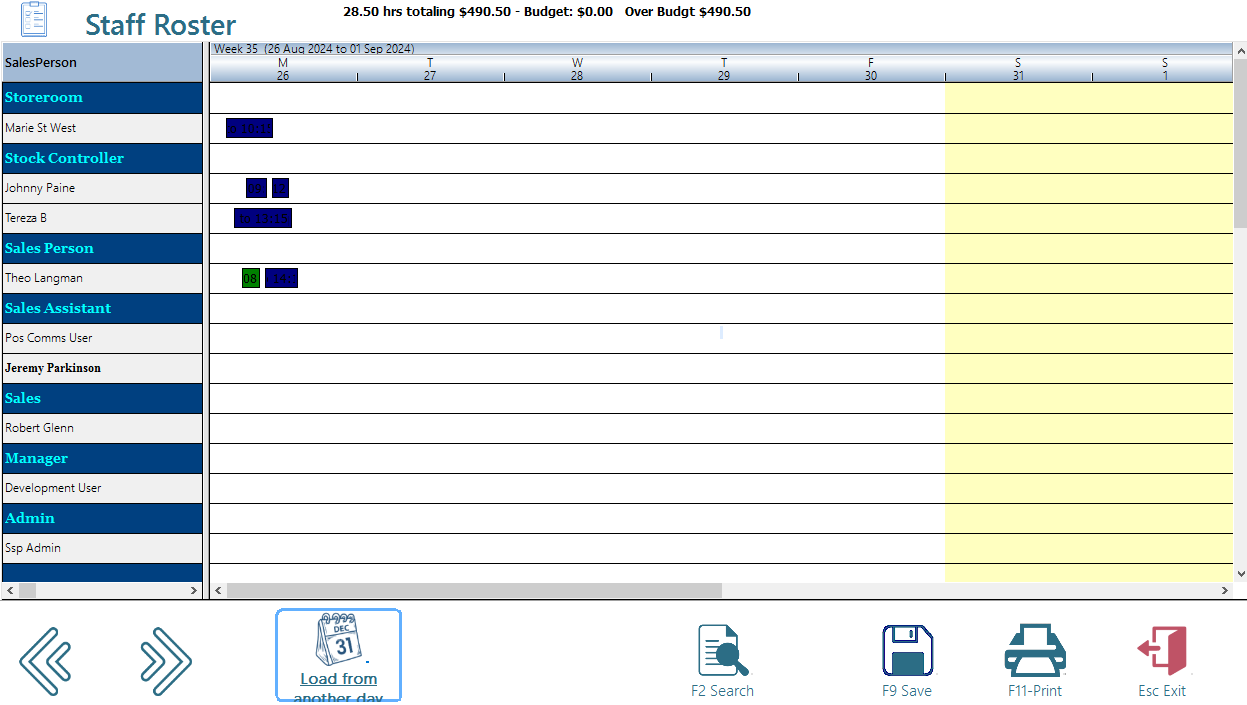
Rosters may be entered by clicking on the start time for an employee and dragging it to the end or double clicking to add the times manually. Note the clock images on some time bars, these denote that this employee is rostered to work over 5 hrs without a break (these will not appear if the system is set to assume a 1/2 hr break for each 5hr stretch in System Options)
Staff may have any number of start and stop times and each time bar is associated with a type (Selling, training, admin etc) you may also add a comment (30 characters max).
To view the details for an employee simply double click the appropriate employees name
Notice below the roster the system has conveniently graphed the average number of transactions (note transactions not sale items) for the last 12 months for the particular day you are rostering. This is a guide to the numbers of staff you may need.
You may if you wish modify the times here for this employee. Do not forget to press <F9 - Save> to save the changes and return to the previous screen. You will be asked if you wish to email the rosters to staff with an email address on file.
This will email an ICS file allowing the staff to import rosters into their personal calendar.
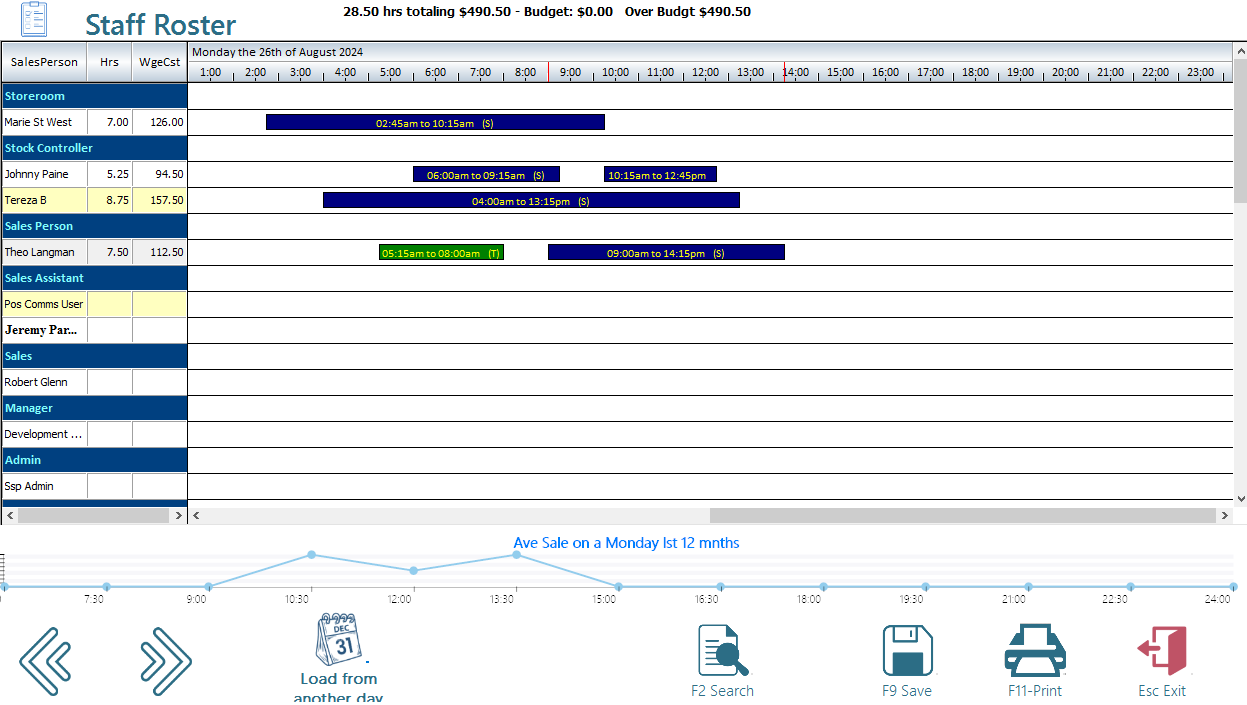
Printing Rosters
Rosters may be printed to the printer for the day (as the screen appears) by the week or for a date range. They may also be filtered to a certain type (ie print a training roster). Note if you select print on the day view the roster for that day will print. If you are on the week view page the weekly roster will print.
Staff may also print out their own wallet sized roster at the POS on the docket printer which will have their roster for the week.
The system will track the number of staff and the number of total hrs as well as the cost of wages with a comparison to budget.
To select a date for a roster you may enter the date, double click the date field and select the date from the pop up calandar or click the left or right arrows to advance to the next or previous day.
Ideal Roster Report
The ideal roster report will, for a specified number of weeks calculate the average transactions per hour for each day in the week.
To use this simply select the start date and number of weeks to evaluate (the default of 10 should be adequate) and the number of transactions you expect each salesperson to achieve per hour (the default of 4 trans/Hr is generally accepted to be fair). Click <F11 - Print>, the system will calculate the average transactions/hr and the number of staff required to process those sales.
i.e. 17.8 / 4.5 means 17.8 transactions per hour and 4.5 staff members required.