Sales Payments
The sales Payments screen is common to both the Retail and Hospitality editions.
Each payment type is able to be enabled and disabled by the customer so only valid types are displayed.
On the right the total sale is shown as well as the amount remaining to pay. Tenders processed are listed, you may enter as many as required.
The lower box will display the items sold for your reference.
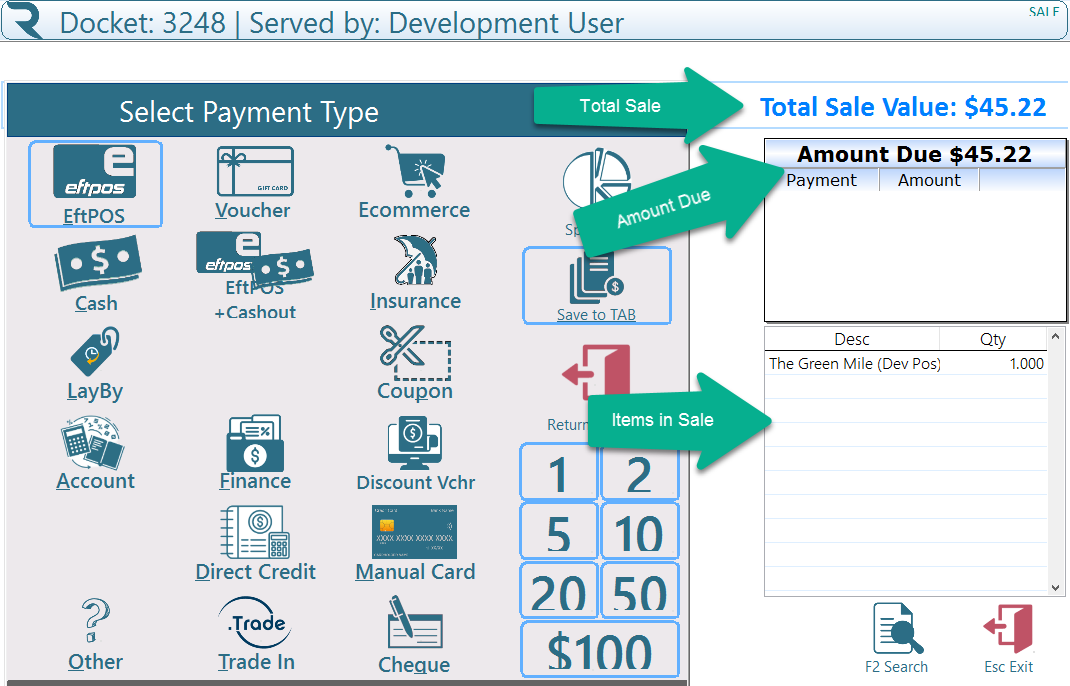
EftPOS
Ramsys supports Eftpos Integrated and standalone. The system is certified for integration with the following integrated EftPOS solutions:
- Windcave (DPS) https://www.windcave.com/
- SmartPay https://www.smartpay.co.nz/
- Skyzer http://www.skyzerpayments.co.nz/
- EftPOS NZ https://eftpos.co.nz/
- Verifone https://www.verifone.com/en/nz/countertops-pin-pads
- Ingenico (Australia) https://apac.ingenico.com/smart-terminals/payment-terminals/retail
Cash or Cheque
Select Cash and enter the amount taken or pres one of the quick cash buttons.
Hint: Enter the actual amount taken, the POS will calculate the change for you
LayBy
Performing a Lay-by sale is as easy as any other sale and follows the same basic process.
Sell the item as with any other sale in the sales processing screen
When asked for the payment type use "LAYBY", the screen below will appear
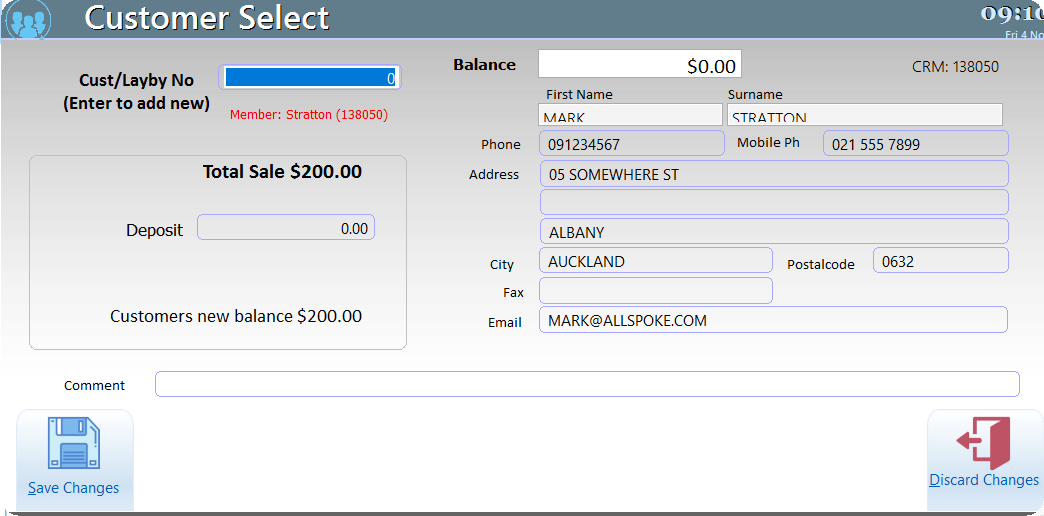
- Press <Enter> to generate the next Lay-by number
- Enter any deposit to be received from the customer (Note the minimum deposit will be calculated if set in the system).
- Enter the customer details (Name,address etc) or press F2 to locate the customer in the CRM.
- Save the changes
The system will now return to the payments screen to allow you to specify how the customer will be paying for the deposit.
The sale will then continue as normal.
Note the stock items in the lay-by will be taken out of stock as any other sale
The lay-by will be setup as a customer in Ramsys with a type "L" the details will be held and you may enquire upon in the customer screen. As a Lay-by is a contract between the company and the customer you cannot sell other items to the lay-by after the fact. A customer may have multiple lay-bys (use the CRM to connect them all)
Payments may be taken at point of sale using the 'Received on Account' screen
Payment Type Account
An account payment differs from a Lay-by in that it is a credit account whereby the customer can book the purchase of goods to a pre-arranged account for later payment (typically at the end of the month)
Accounts must already be setup in the system.
You may only sell a transaction to one Customer at a time. If a pin code has been entered against the customer record you will be asked for it before it can be
Payment Type Other
This Payment type has been provided to allow for any payment type which you may accept but which does not have an associated type. Use this only when necessary. When used it will prompt you for further details.
Enter a short description of the payment type (i.e. "Mall Voucher") and press <Enter>.
Payment Type Trade-in
If a customer is trading in an item on a new purchase use this payment method. The item will be placed into the service.repair module for preparation for sale. The costs of trade-in and repairs will constitute the cost of the item.
Payment Type Gift Voucher
Ramsys has a complete Gift Voucher tracking system. When accepting Gift Vouchers as payment the system will verify the voucher number against its Database.
Enter or scan the Gift Voucher Number for verification. The system will verify the value and flag this number as being redeemed to prevent the number being reused. If the voucher has been cancelled you will be advised of this and given the reason why.
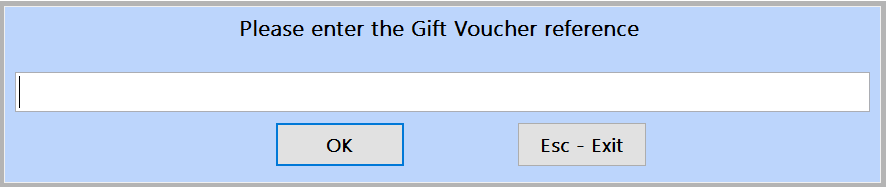
If you have used a gift voucher as payment and there is change due you will be asked if you wish to give the change as a gift voucher.
Payment Type Coupon
At time the customer may provide a coupon to pay for their purchase or part of their purchase
Payment Type Manual Card
This option allows you to process a sale if the Eftpos is down. Selecting this option will pop up another menu asking for the card type.
Note: Selecting this option assumes you have processed the sale correctly with the zip-zap machine.
Payment Type Finance
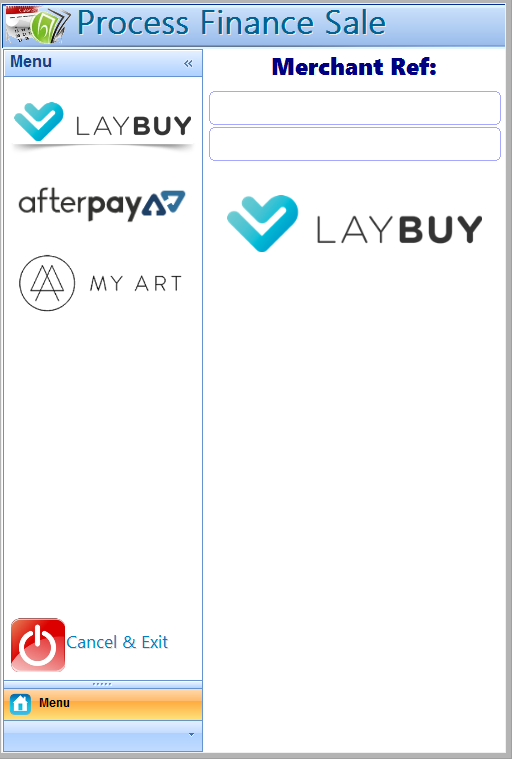
Hire Purchase, Finance or Payment plans are a way of purchasing goods on finance. this option may be configured to ask further details such as deposit, terms etc
It is also possible here to have user specific coding done here to handle your specific finance requirements.
Payment Type Insurance
Used if the purchase is to be paid for or partially paid for by Insurance claim. The POS may be configured to ask further details here
Payment Type Discount Voucher
Applies a preset discount voucher amount as a sales payment.
Payment Type Ecommerce
The goods where purchased and paid for online. Note if this is a part of your business you may wish to enquire about running Ramsys in e commerce mode.
Payment Type Direct credit
The customer has paid for the goods by bank transfer.
Payment Foreign Currency
The customer has paid for the goods in a currency other than the local currency. Enter the amount in the foriegn currency, this will be converted to the local currency. Any change will be given in local currency.
Payment Type Reward
The customer has paid for the goods with loyalty points.
Once the value left to pay is 0 or less (change due) the system will save the sale and print the docket. If change is due it will display on the screen until you press <Enter> this is to assist you in returning the change due to the customer.