Stock Receipting
Stock receipting refers to the process of receiving and recording incoming inventory or stock from suppliers. It involves verifying the delivered items against purchase orders or invoices, updating inventory records, and ensuring that the received stock aligns with the quantity, quality, and specifications ordered.
This process is crucial for several reasons:
- Inventory Accuracy: Stock receipting helps maintain accurate inventory records by confirming the arrival of goods and updating the system accordingly. Accurate inventory data is essential for efficient stock management, preventing stockouts or overstock situations.
- Supplier Accountability: It allows retailers to verify that the received items match what was ordered and helps in identifying discrepancies or errors in shipments. This process holds suppliers accountable for delivering the correct products in the right quantities and conditions.
- Financial Accuracy: Accurate recording of received stock contributes to precise financial reporting, enabling businesses to track costs, monitor expenses, and manage budgets effectively. Stock receipting maintains the average cost of items.
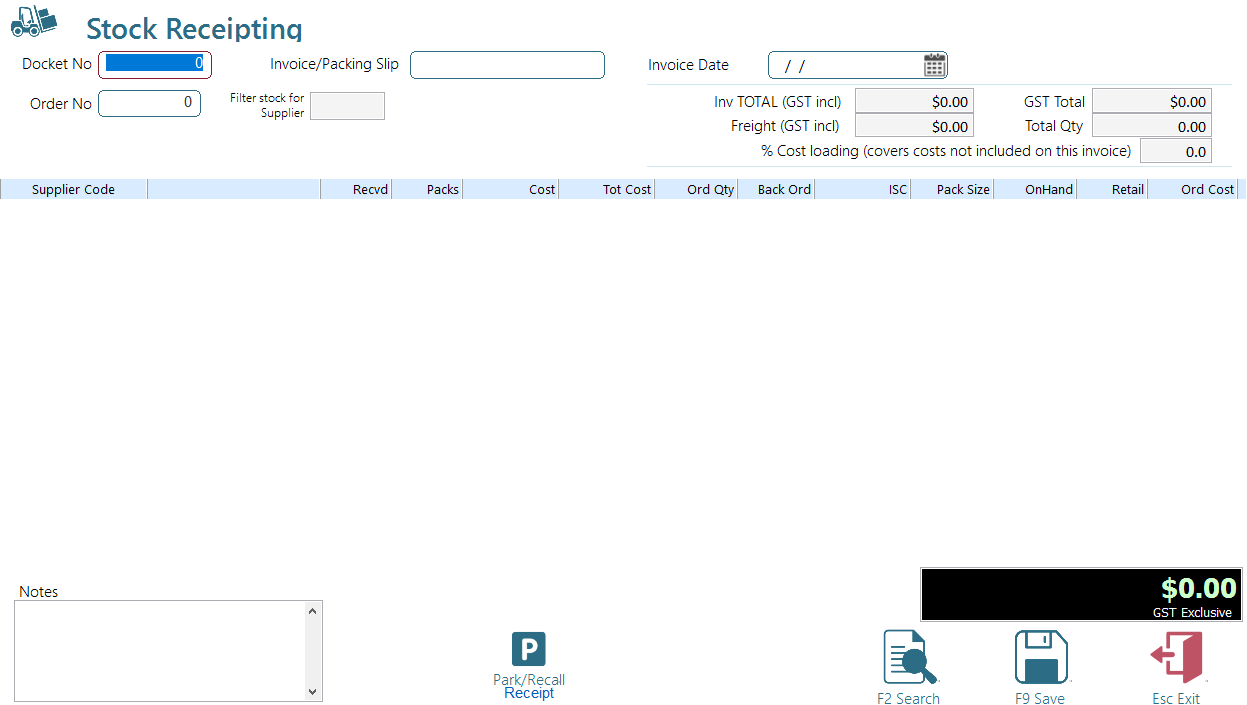
To receive stock items, follow these steps:
Navigate to Stock Receipting under the operations menu.
* Note: Access to this function may be restricted to certain operators. If you encounter access issues, contact your supervisor for assistance.
- Adding a new receipt:
- Press "Enter" to generate a new docket number.
- Enter the invoice/Packing slip reference (mandatory).
- Input the invoice date; by default, it's set to today's date but should reflect the actual invoice creation date.
- Checksum Numbers:
- While not mandatory, the system uses these numbers to verify data entry against entered lines, helping identify potential errors.
- Order No: For users of the Ramsys ordering system, it's important to enter the order number here to confirm that the order is no longer outstanding. This action will preload the grid with items, significantly expediting data entry.
- Supplier Name (optional): If entered, the system filters the stock file by this supplier.
- Items Grid: Here, input the items being received. If receiving from an order, this section may be pre-filled, requiring only the Qty received input.
- Supplier Code: Enter the code on the invoice. If the item does not exist and you are using the premium version of the POS you will be asked if you wish to add it. there are three ways to enter/search a code.
- Input the item details (Description, Manufacturers code, barcode, or ISC Code) to add items to the system. The system will search across these fields based on the text you provide. If a single item matches, it will be added; if multiple items match, a grid will appear for selection.
- Use <F2-Search> for databases with extensive item listings (>500,000 items).
- Alternatively, scan the item's barcode if available.
- Packs: this is the qty received on the invoice, note it items are received in packs enter the number of Packs, the system will work out the number of items from the pack qty.
- Total Cost: The total cost of the line, the system will calculate the individual costs, you will be warned if the cost varies by +5%
RightClicking an item in the Grid
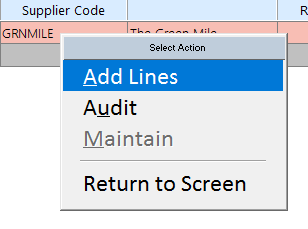
Add Lines: Generally the system will auto append new lines as required. If for any reason it does not simply select this option.
Audit: This will provide you with a transaction audit for the selected item.
Maintain: If you are using the Premium version of the POS (all Stock control in the enterprise is done in Ramsys Central).
Parking a Stock Receipt.
You may at any time park a stock receipt, this is useful in an environment where there is only one POS and the till is required ie for a sale. The receipt will stay parked until recalled or until the POS is exited for any reason. Note if you exit the POS with a parked receipt you will be warned.
Parked receipts are not saved until recalled and completed although any stock additions or modifications will be processed immediately.