Transaction Register
The transaction register screen can be used to review all the transactions throughout a specified date range.
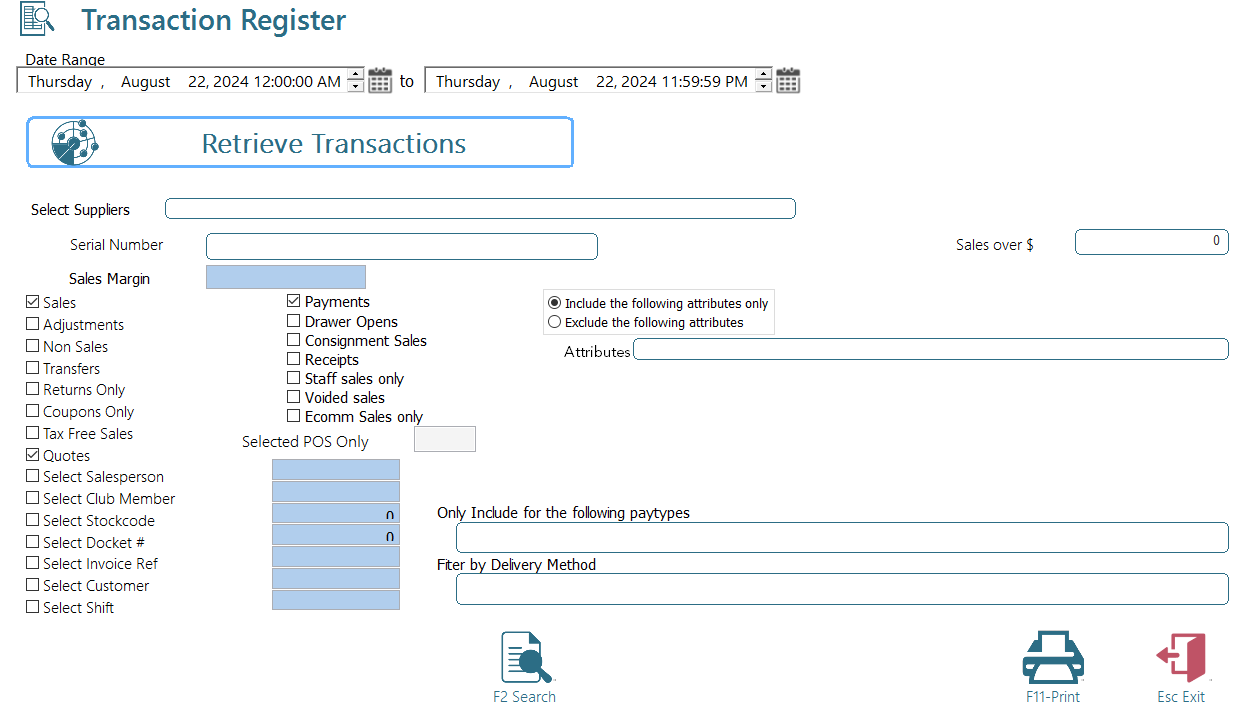
To use it simply enter the required date range and press <View Transactions>, transaction register will be displayed in a tree form.
Deselecting the tick boxes on the left may further scope the resulting report. The system will only select transactions for those boxes that are ticked.
Also you may select to only include transactions for a salesperson, club member, stock item or docket number.
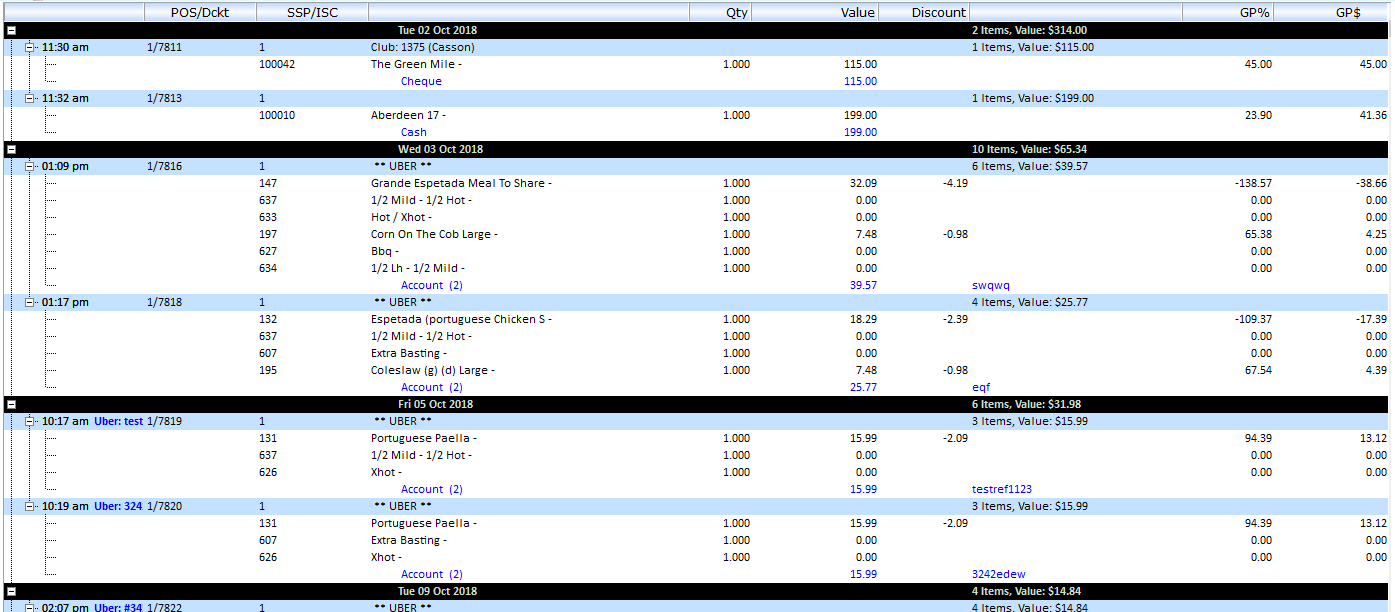
Printing Transactions
The transaction register will be displayed in a tree form. Press <F11 - Print> to print the register tree to an A4 printer (do not attempt to print it to your docket printer) or reprint the docket on the docket printer. Note to reprint the docket the transaction header line (in gray) should be selected.
Extended functions
You have in this screen have access to extended functions. To access these simply right click the transaction header line (Highlighted in gray). The extended functions menu will pop up.
1. Select Reprint Docket to reprint the selected docket. Note if the docket header is red the sale is a mail order sale.
2. You may also add / Change the club member for this sale by selecting "Add Club Member". This function requires a security level of at least 4. You may only use this function if the sale has not been extracted to Head Office (this is done when you perform the end of day on the Back Office)
3. Reprint a Certificate of Purchase. Select the desired item to reprint a COP
4. View return details, view all details on an item return.